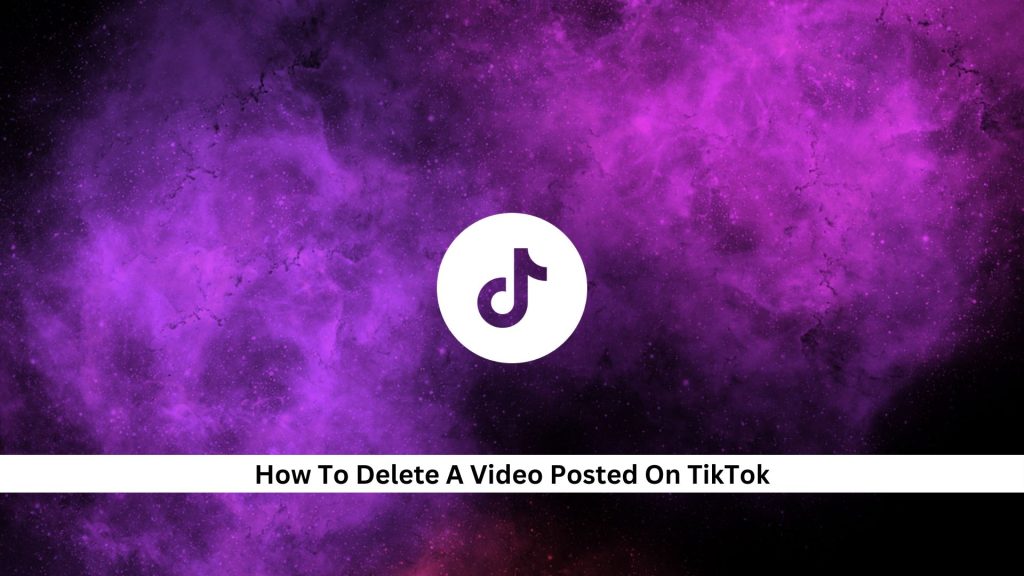In today’s world, managing what you post online is crucial, especially on fast-moving platforms like TikTok. Sometimes you might want to delete a video, maybe for privacy reasons or just to tidy up your profile. Deleting a video on TikTok is pretty straightforward, but before you do, think about what you’re removing. It could be a video that many people liked or one that holds special memories. This guide will show you how to delete a video easily, helping you control your online presence confidently. When taking down content, what else should we consider on such a fluid platform?
Step-by-Step Guide to Deleting a TikTok Video
#Step1: Open the TikTok App and Navigate to Your Profile
Start by opening TikTok on your device and click the profile icon at the bottom right. It looks like a person or a silhouette. This takes you to your profile where you can see your info and all the videos you’ve posted. From here, you can check out how many likes, comments, and shares your videos are getting. It’s a good way to see how your content is doing on TikTok.
- Open the TikTok app on your device.
- Tap the profile icon located at the bottom right of the screen (it looks like a person or silhouette).
- This will take you to your profile page, where you can view your account information and all the videos you’ve posted.
#Step2: Locate and Select the Video You Wish to Delete
- Open your TikTok profile and scroll to find the video you want to delete.
- Look for the three-dot icon either at the bottom right or under the video.
- Tap this icon to access more options.
- Double-check the video to ensure it’s the correct one before proceeding.
- This step is important to avoid accidentally deleting the wrong video.
#Step3: Confirm Deletion
- Tap the three-dot icon next to the TikTok video you want to delete.
- A menu will pop up with various options.
- Select ‘Delete’ from the menu.
- TikTok will prompt you to confirm the deletion to avoid accidental removal.
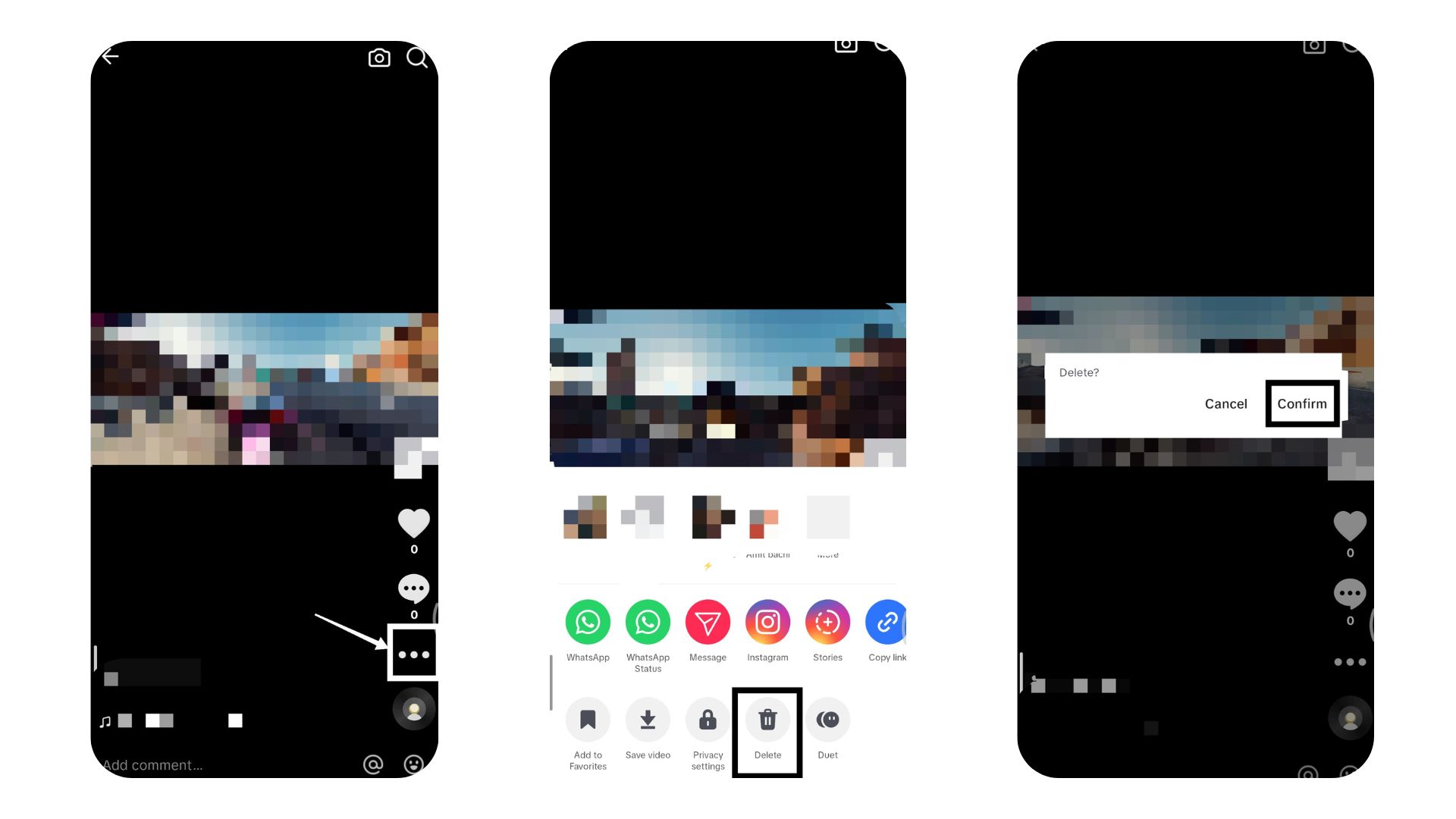
- Confirm by tapping ‘Delete’ again.
- Remember, once you delete the video, it cannot be undone, so double-check before confirming.
Also Read: Why Is TikTok Shop So Cheap And Is It Really Safe? The Truth
Alternate Method: Making Your Video Private
If you want to limit who can view your TikTok video instead of deleting it, you can easily adjust the privacy settings. Here’s how to do it:
- Open the TikTok App:
- Launch the TikTok app on your device and log in if necessary.
- Go to Your Profile:
- Tap on the profile icon at the bottom right corner of the screen to access your profile page.
- Select the Video:
- Find the video you want to change the privacy settings for and tap on it to open.
- Tap the Three Dots:
- In the right-hand corner of the video, tap on the three dots (or the “More” icon) to open additional options.
- Select “Privacy Settings”:
- Scroll through the options and tap on “Privacy Settings” or “Who can watch this video.”
- Choose Who Can See the Video:
- You’ll see three options:
- Public (everyone can view it)
- Friends (only your followers who you follow back can view it)
- Private (only you can view it)
- Select the option that best fits your needs.
- You’ll see three options:
- Confirm the Change:
- Once you’ve made your selection, the video’s visibility will update according to the new setting.
By following these steps, you can control who can see your TikTok videos without needing to delete them, giving you more flexibility in managing your content.
Also Read: How To Use TikTok’s Voice Changer: A Step-by-Step Guide
Conclusion
In conclusion, knowing how to manage and delete TikTok videos gives you more control over your content and privacy. Remember, once you delete a TikTok video, you can’t get it back. So, think about it carefully. If you decide to delete it, don’t forget to save a copy on your device if it’s important to you. This guide is here to help you make informed decisions about your online presence, making sure it fits what you want for yourself or your brand. Keep visiting Save Community to stay updated with the latest social media trends and updates.

Emily Johnson is the creative force behind Save Community’s content strategy, focusing on social media articles. With her background in digital marketing and her knack for design, Emily creates content that’s both engaging and visually stunning. Her storytelling skills and keen understanding of brand voices make her an essential part of our team.