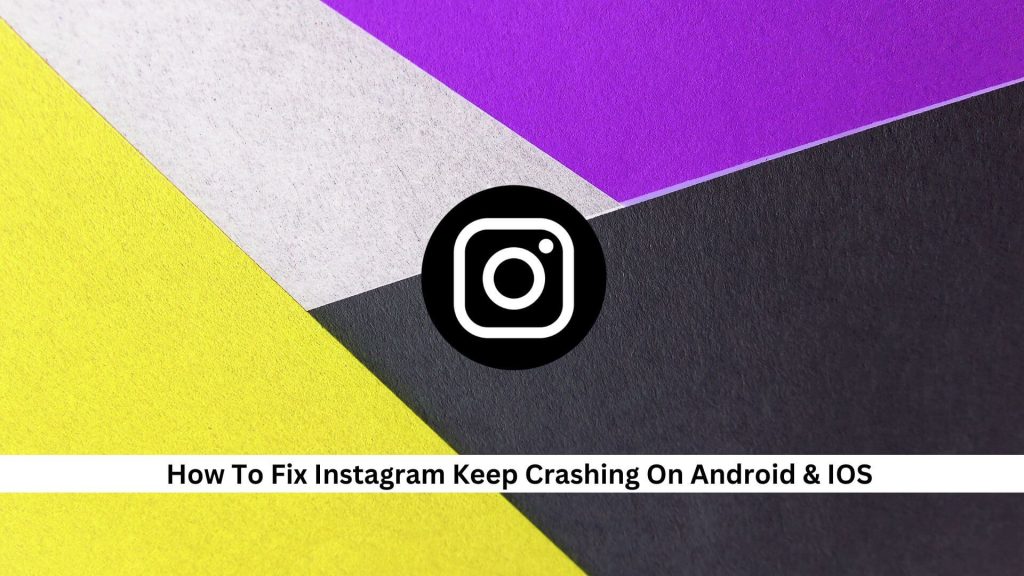Instagram is a big deal on social media, but sometimes it crashes on Android and iOS devices. This can be annoying when you’re trying to check out new features, post pictures, or talk with friends. Knowing how to fix these issues quickly can improve your Instagram experience and ensure you don’t miss out on anything.
Here’s a simple guide on troubleshooting and fixing Instagram crashes quickly. By following these steps, you can reduce your offline time and have a more dependable experience on Instagram.
Common Causes of Instagram Crashes
Knowing why Instagram crashes can make fixing it easier and improve its performance. One common reason is having an old version of the Instagram app or the device’s operating system. These old versions might not have the latest fixes and improvements.
Another cause is app glitches, which can happen when there are software conflicts or mistakes in the app’s code. Also, if there’s too much cache stored, it can slow down the app and cause crashes.
Not having enough storage space on your device can also be a problem. It stops the app from storing the data it needs to run smoothly. Finally, issues on Instagram’s side, like when their servers are down, can also mess up how the app works.
Effective Fixes for Instagram Crashes
Restart Your Device
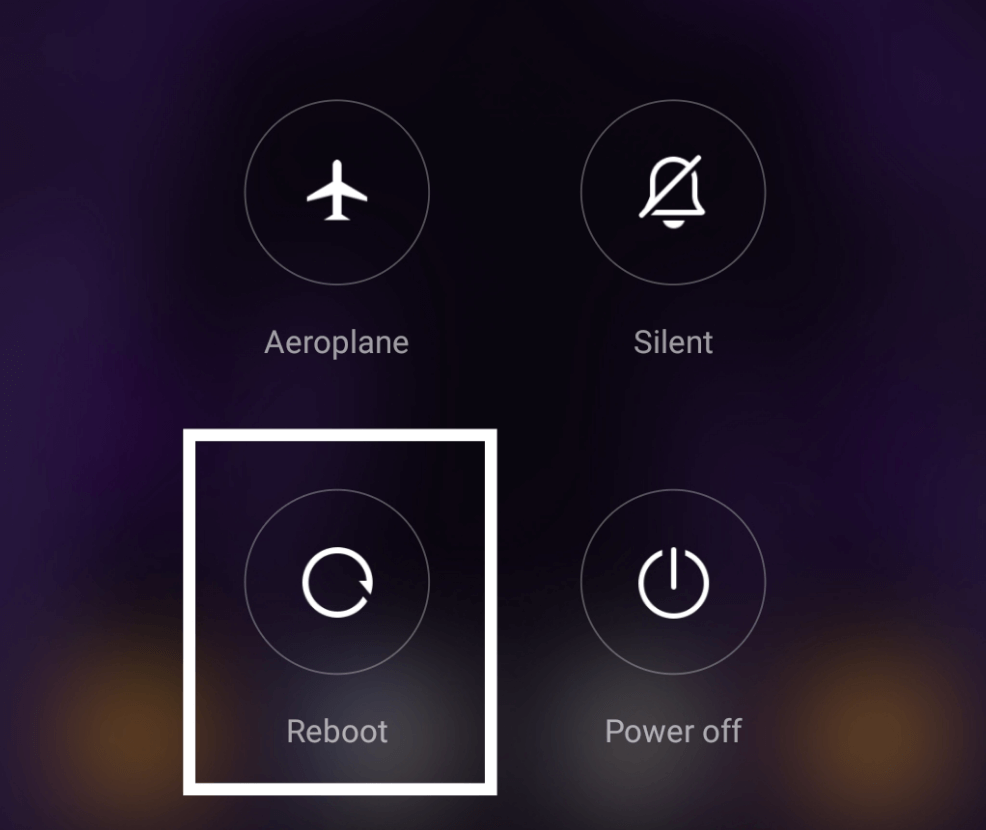
Restarting your device can fix issues like Instagram crashing. It clears memory and stops processes that might be causing problems, giving your phone a clean slate.
Press and hold the power button to restart your Android, then choose ‘Restart’. Press and hold the side and volume buttons for iPhones until you see the slider. Turn your phone off, wait a bit, then turn it back on. Try opening Instagram again to see if it’s working better.
Clear Instagram App Cache
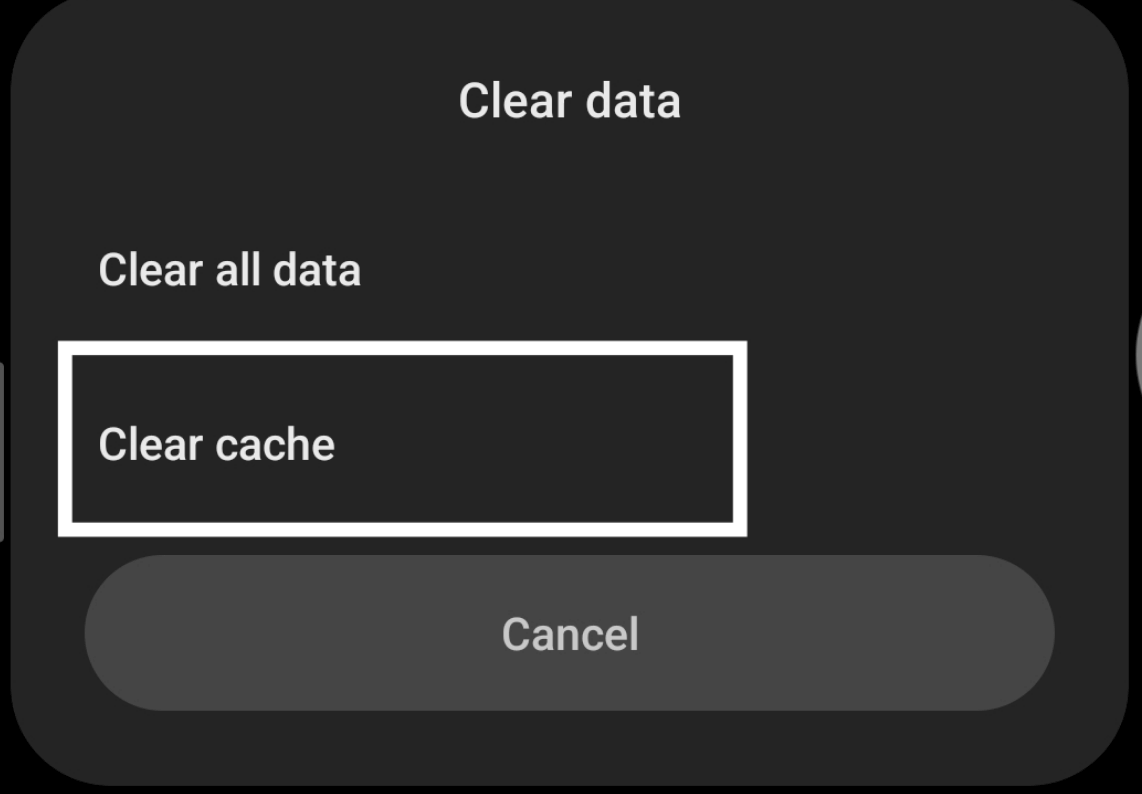
Clearing your Instagram app cache can help speed things up and stop it from crashing. As you use the app, it stores temporary files that can sometimes mess things up.
Here’s how to fix it:
If you’re using an Android, go to your Settings, tap on Apps, and then find Instagram. Hit Storage, and you’ll see the option to Clear Cache. Just tap on that.
It’s a bit different for iPhone users because you can’t clear the cache directly. You go to Settings, then General, then iPhone Storage. Find Instagram in the list, and tap on the Offload App. This gets rid of the app but keeps all your stuff safe.
Update Instagram to the Latest Version
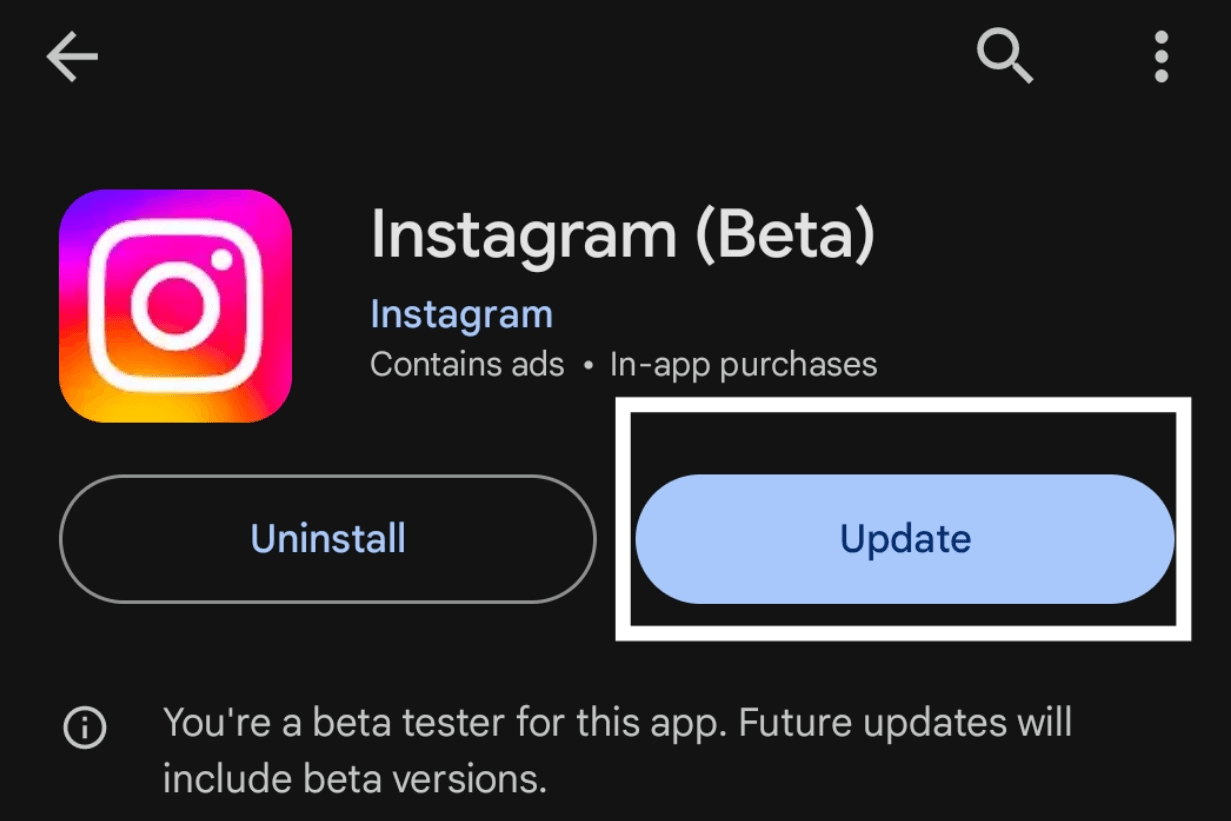
Keeping Instagram up to date is important to stop the app from crashing and to make it run smoother. If you’re using an Android phone, go to the Google Play Store to check for updates. If you’re on an iPhone, head to the App Store. Once you’re there, find Instagram and see if there’s an ‘Update’ button. If there is, tap it to get the latest version.
You can also turn on automatic updates. This way, you’ll always have the latest features and fixes without having to check for them yourself.
Reinstall Instagram
Regular updates keep Instagram running smoothly, but sometimes you might need to reinstall the app to fix ongoing crash issues. If Instagram keeps crashing even after you update it and clear the cache, consider reinstalling it. Here’s how:
For Android users, open Settings, tap on Apps or Application Manager, find Instagram, and select ‘Uninstall’. If you’re on an iOS device, press and hold the Instagram icon on your home screen until it shakes, then tap the ‘X’ to delete it.
Once you uninstall it, you can download it again from the Google Play Store or the Apple App Store. Reinstalling Instagram can freshen up the app’s environment and might prevent it from crashing.
Contact Instagram support
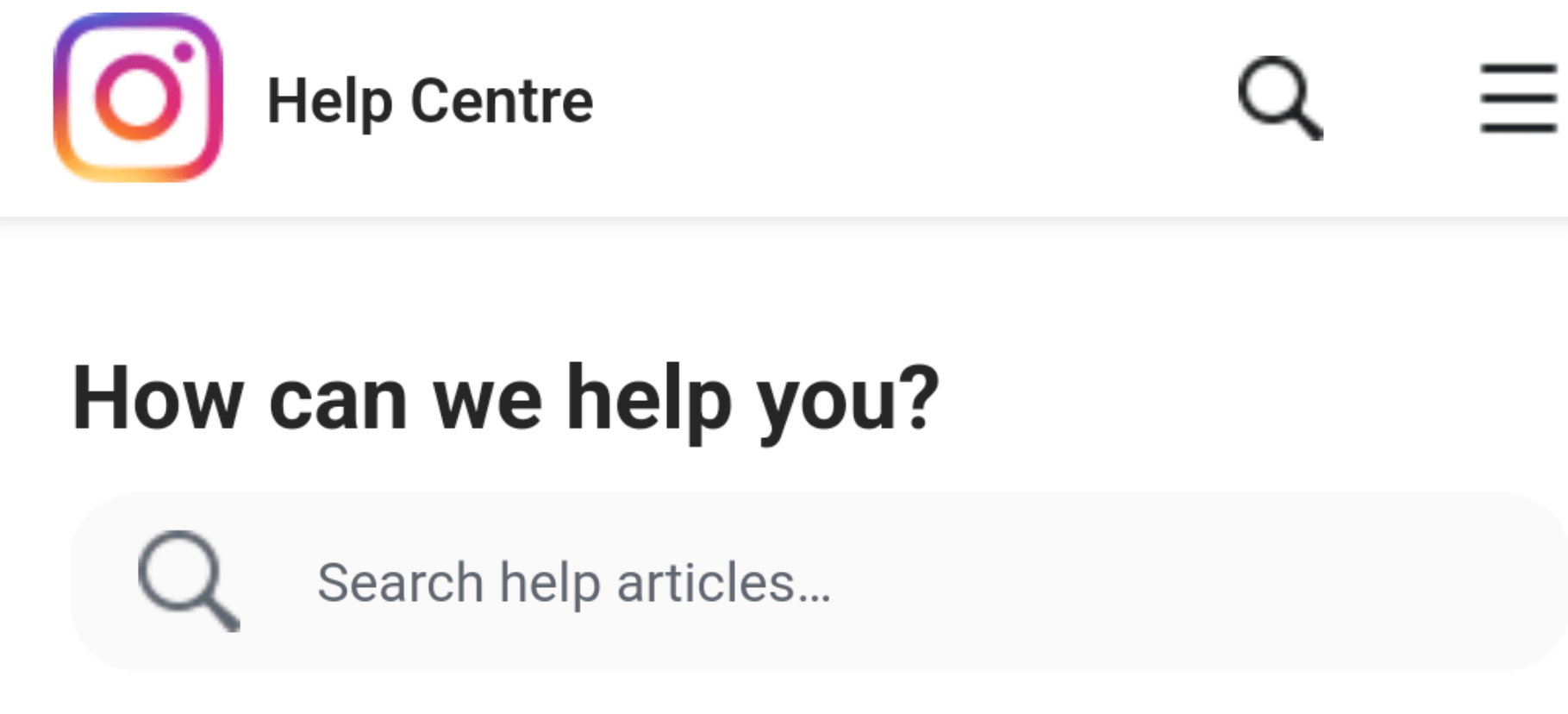
If Instagram keeps crashing, try contacting Instagram support for a specific fix.
Here’s how: Open the app and tap your profile icon, then tap the three lines in the top right corner. Choose ‘Settings and privacy’, then ‘Help’, and finally ‘Report a problem’.
Describe what’s going wrong, add any screenshots that might help, and send it off. This way, Instagram’s support team can look into your issue directly.
Conclusion
In conclusion, update the app and your device regularly to keep Instagram running smoothly. Clear the app’s cache occasionally to ensure your phone has enough space. A strong internet connection also helps prevent the app from crashing. If you are still having issues, contacting Instagram support might be a good idea. Keep on top of these things to enjoy Instagram without any hiccups. Remember, looking after your app and device is the best way to ensure a smooth social media experience.
For more engaging Instagram articles, keep visiting our blog, Save Community.

Emily Johnson is the creative force behind Save Community’s content strategy, focusing on social media articles. With her background in digital marketing and her knack for design, Emily creates content that’s both engaging and visually stunning. Her storytelling skills and keen understanding of brand voices make her an essential part of our team.