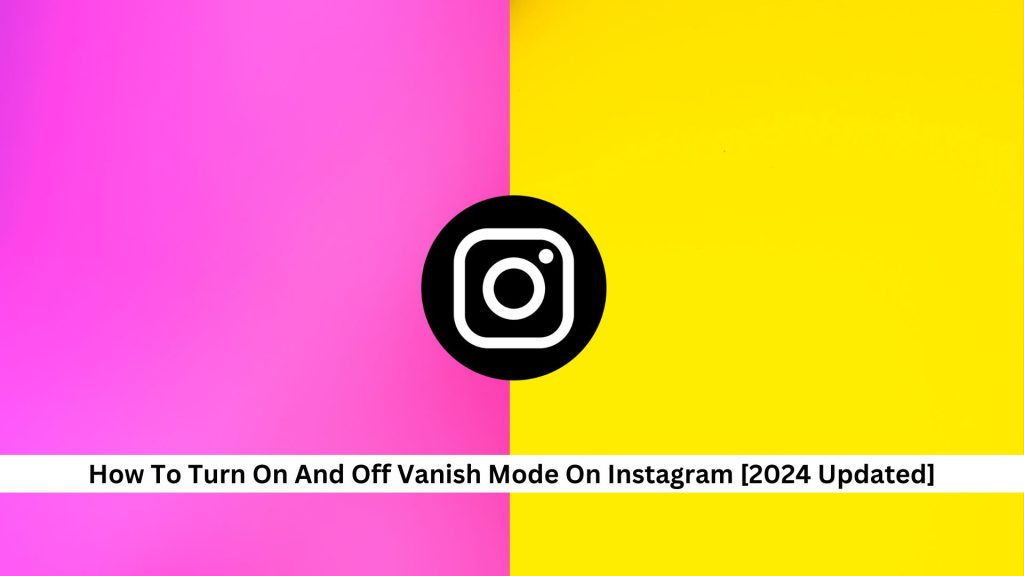Instagram’s Vanish Mode is a neat feature for those who care about privacy. As of 2024, turning it on and off is easy—just a few taps in the chat. This feature shows Instagram is serious about meeting privacy needs.
But there’s more to it than just how it works. Using Vanish Mode raises important issues about privacy and how much of our chats can be traced. It’s worth considering, especially when considering how we all communicate on social media these days.
How to Turn On Vanish Mode on Instagram
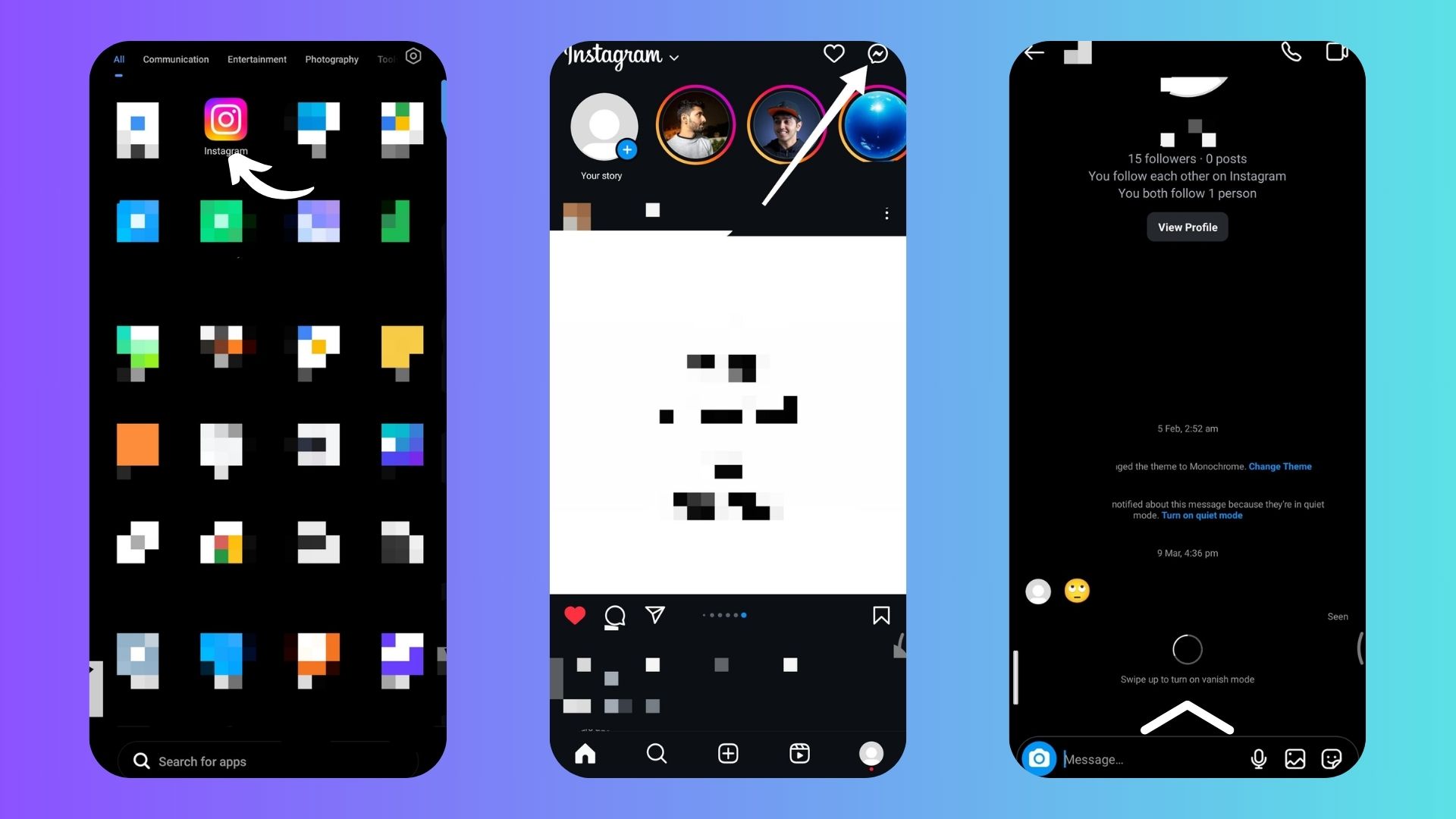
Step1: Open Instagram App
To start Vanish Mode on Instagram, open the app on your phone.
You’ll need to be connected to a good internet to avoid any issues. And it’s essential to keep your Instagram updated.
Step2: Select Message
- After you open the Instagram app, tap the direct message (DM) icon to see your chats.
- Choose the chat where you want to use Vanish Mode.
Remember, you can only use Vanish Mode in one-on-one chats, not group messages. Make sure you pick the right chat to keep your conversation private.
Step3: Swipe Up and Turn on Vanish Mode
- To start Vanish Mode on Instagram, swipe up in a one-on-one chat until you see ‘Release to turn on vanish mode’.
- Then, let go of your finger to turn it on. This mode makes messages disappear after you close the chat, helping keep things private.
Ensure you’re chatting with someone you trust since it doesn’t save anything you share. Both people in the chat will know when you activate it, so everything stays clear. To turn it off, swipe up again and release when you see the prompt. This way, you decide when you need more privacy in your chats.
How to Turn Off Vanish Mode on Instagram
Step 1: Go to the Chat with Vanish Mode ON
- To turn off Vanish Mode on Instagram, open the app and go to your Direct Messages.
- Look for the chat in Vanish Mode; it might have a different background or a special icon.
Make sure you’ve got the proper chat before you do anything. This way, you won’t mess up the settings in another conversation, keeping everything private as it should be.
Step 2: Disable Vanish Mode
After picking up the Chat, swipe up from the bottom until you see ‘Release to turn off vanish mode.’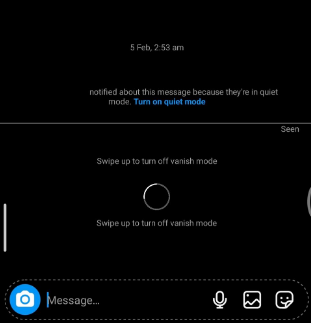
The screen will flash white to show Vanish Mode is off, and your messages won’t disappear anymore. Now, any message you send in that chat will stick around unless you choose to delete it.
Also Read: Instagram Content Downloader
Conclusion
Vanish Mode on Instagram lets you send messages that disappear once they’re read. It’s straightforward to turn on and off—just swipe up in a chat. This is pretty handy for keeping your chats private. As we chat more online, features like this help us manage who sees our conversations. Remember to use Vanish Mode wisely to keep your chats safe and private.
Keep visiting Save Community regularly and be updated with the latest Instagram tips and tricks!

Emily Johnson is the creative force behind Save Community’s content strategy, focusing on social media articles. With her background in digital marketing and her knack for design, Emily creates content that’s both engaging and visually stunning. Her storytelling skills and keen understanding of brand voices make her an essential part of our team.