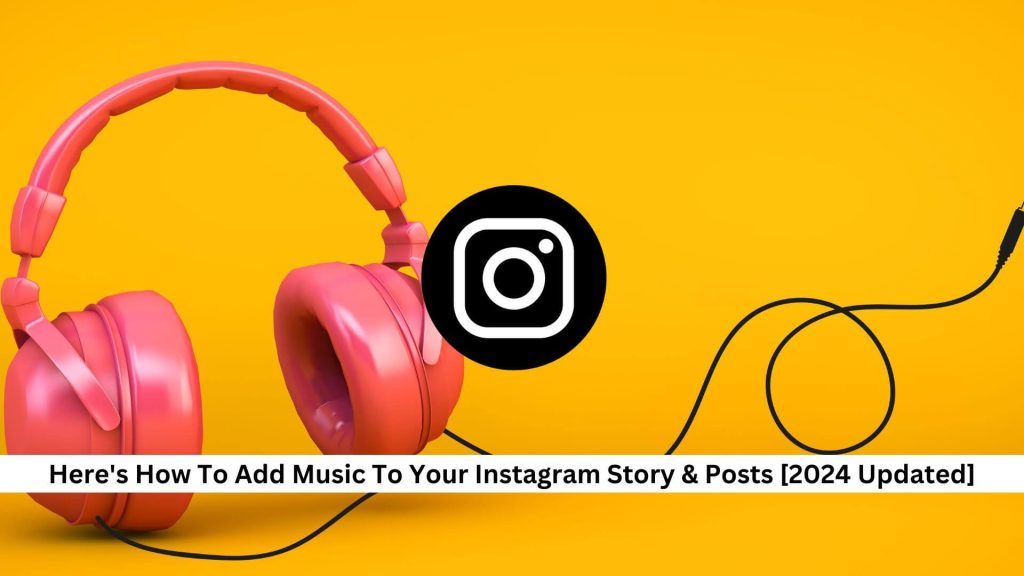In today’s fast-paced social media world, adding music to your Instagram stories and posts is key for content creators. This feature makes your posts more visually appealing and adds an emotional touch that can really draw in your audience, helping to keep their attention longer.
How to Add Music to Your Instagram Story
Step1: Capture or Import Your Story
- To add music to your Instagram story, first, you need a photo or video.
- Open Instagram and swipe left from your home screen, or tap on the ‘Your Story’ icon to start.
- You can use the camera to take a new photo or video right away. You can also swipe up or tap the gallery icon at the bottom left to choose an image or video you’ve already taken.
- This way, you can share something in the moment or a special memory you’ve saved.
Step 2: Select a Song and Snippet
- After you’ve picked your photo or video, it’s time to add some music.
- Tap the sticker icon and choose the Music sticker to access Instagram’s music library.
- You can search for a song or check out what’s trending.
- When you find a song you like, press and hold on the timeline to hear different parts.
- This way, you can see the perfect 15-second clip that fits the vibe of your story.
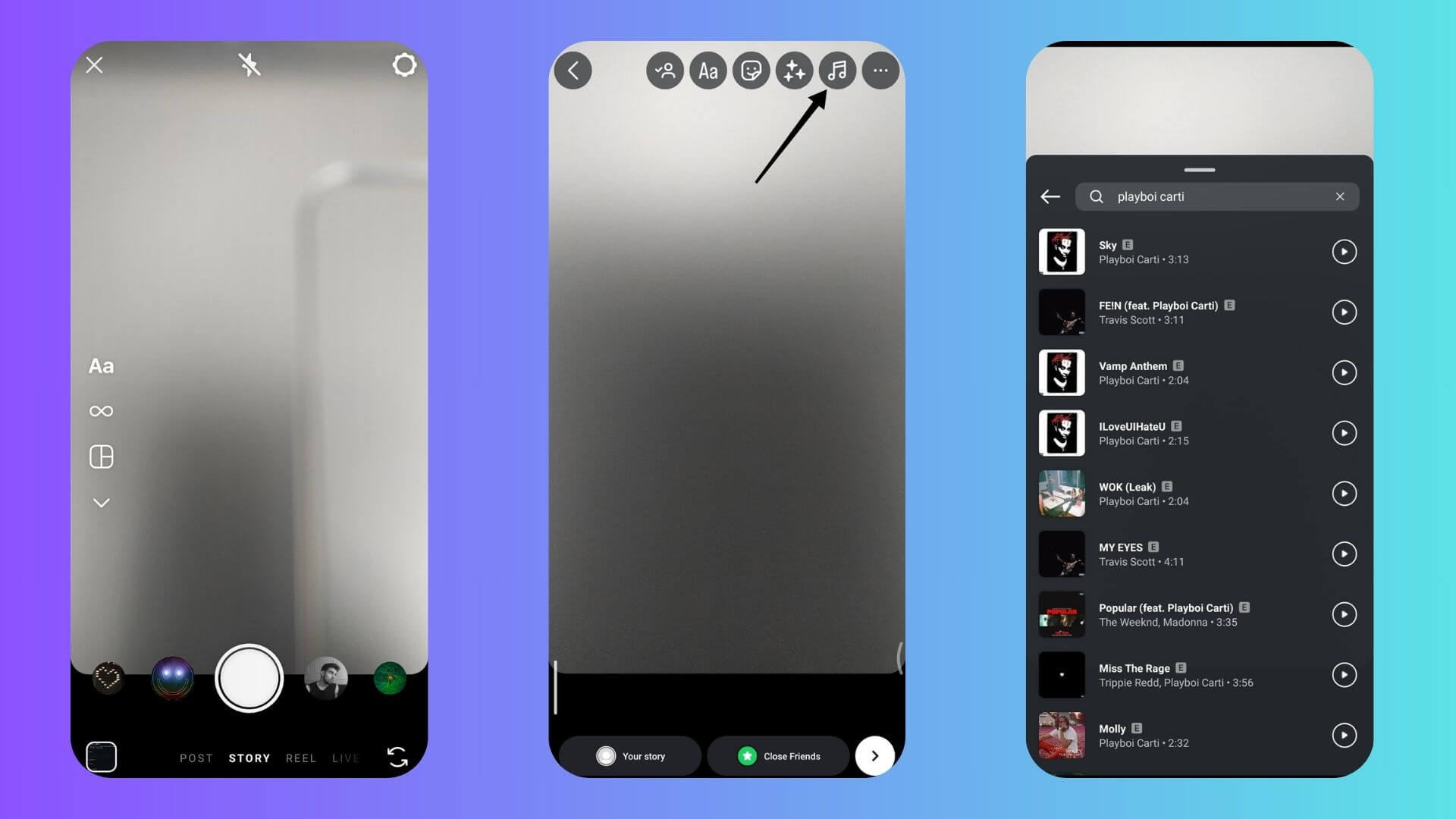
Step 3: Choose the Desired Format and Share
- After picking your music snippet, decide how you want to showcase it—maybe with song lyrics, album art, or just a music overlay.
- Then, share it on your Instagram story.
- The format you choose really makes a difference.
- If you go with song lyrics, they’ll move with the music, kind of like karaoke.
- With album art, you give a visual shout-out to the artist, which fans love.
- Once you’re set, click the “Your Story” button to post.
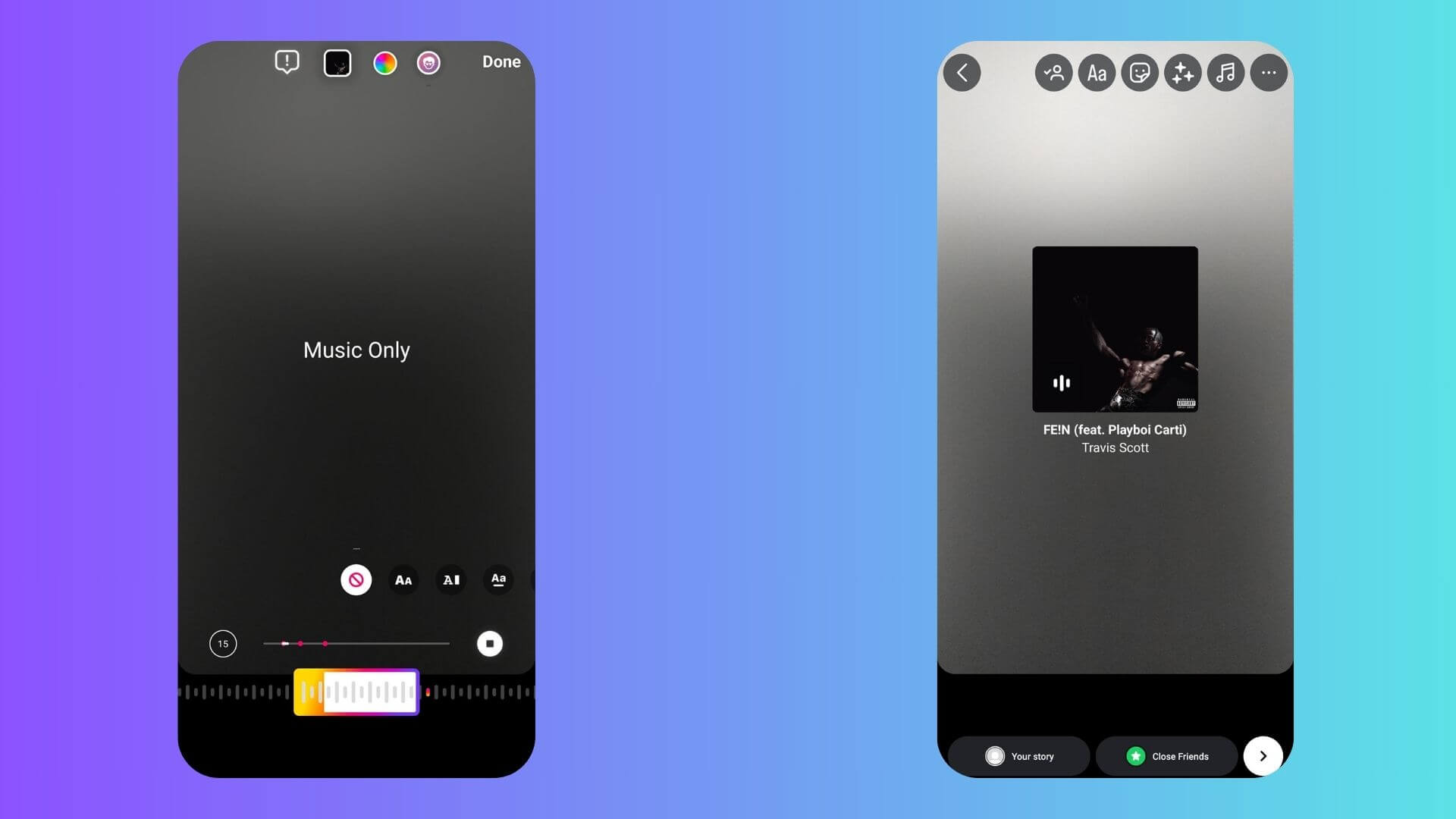
How to Add Music to Your Instagram Post
Step1: Start a New Post and Add Music
- To add music to a new Instagram post, open the app and tap the plus icon.
- This will take you to a page where you can either take a new photo or video or pick one from your gallery.
- Once you’ve chosen your image or video, tap the sticker icon.
- Here, you’ll see many fun options, including the Music sticker.
- Tap it, and you’ll get to dig into Instagram’s extensive music library to find the perfect song for your post.
Step 2: Choose the Desired Snippet
After you pick the Music sticker and find the right song, the next step is to choose the best part of the track for your Instagram post. Instagram lets you preview the song and choose up to a 15-second segment that matches the mood and message of your content.
- Just slide the audio bar to find the perfect spot.
- You can see the song’s waveform, which makes it easier to pinpoint the exact moment you want.
- It’s critical to pick a part that not only looks good with your visual but also strikes a chord with your viewers, making your post more engaging.
Also Read: How To Repost On Instagram?
Add Your Music From Spotify
Adding your favorite Spotify songs to your Instagram posts can make them more interesting and connect better with your followers. Here’s how you do it:
- Open Spotify.
- Pick a song.
- Tap the three dots next to the song.
- Tap “Share.”
- Choose “Instagram.”
- Add captions, hashtags, or images.
- Share your post.
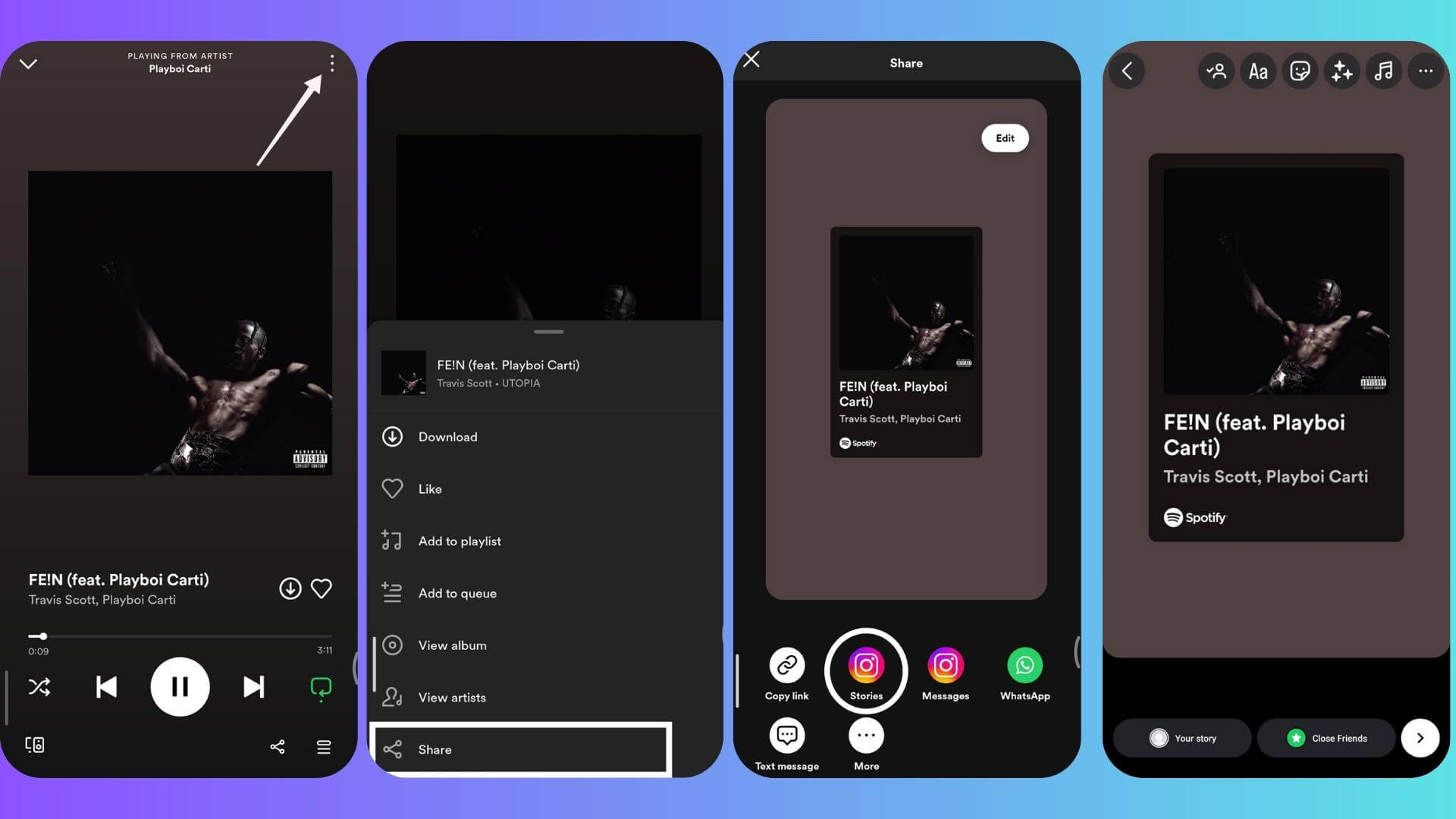
Also Read: Why Are My Instagram Stories Blurry?
What If One Can’t Add Music to Instagram Posts and Stories
If you can’t add music to Instagram Stories, don’t worry. It might just be a glitch. Previously, using the Brand Partnership tag prevented adding music, but now you can. If you’re still having trouble, try these fixes:
1. Update Instagram App
Check for updates in the Google Play Store or App Store. Update your app if there are any. Auto-updating might be off, so you could miss updates. Updating often fixes glitches.
2. Relaunch Instagram App
Clear your recent apps list, or just remove Instagram from it. Then, open Instagram again. This might fix the issue.
3. Reinstall Instagram App
If the problem persists, uninstall and reinstall the Instagram app. This can fix many app errors.
4. Clear App Cache
Clear the Instagram app cache. On Android, go to Settings -> Apps -> App Management -> Instagram -> Storage usage -> Clear cache. There’s no direct way to clear the cache on iOS.
5. Switch from Instagram Business Account
Business accounts can’t add music to stories. Switch to a Creator or personal account:
- Open Instagram and go to your profile.
- Tap the Menu icon(three lines) in the top right corner and select Settings and Privacy.
- Tap Business tools and controls.
- Tap Switch account type at the bottom of the list.
- Choose Switch to personal account or Switch to creator account.
Try these solutions if you can’t add music to your Instagram stories.
Conclusion
Adding music to your Instagram stories and posts really enhances how you share and experience content on the platform. It makes everything feel more alive and touching, helping you connect better with your followers. It might even attract more interest in what you post. As we move forward digitally, features like this are vital to keeping social media fresh and engaging in a world full of constant updates.
Keep Visiting Save Community for more updates and latest tips and tricks for Instagram!

Emily Johnson is the creative force behind Save Community’s content strategy, focusing on social media articles. With her background in digital marketing and her knack for design, Emily creates content that’s both engaging and visually stunning. Her storytelling skills and keen understanding of brand voices make her an essential part of our team.