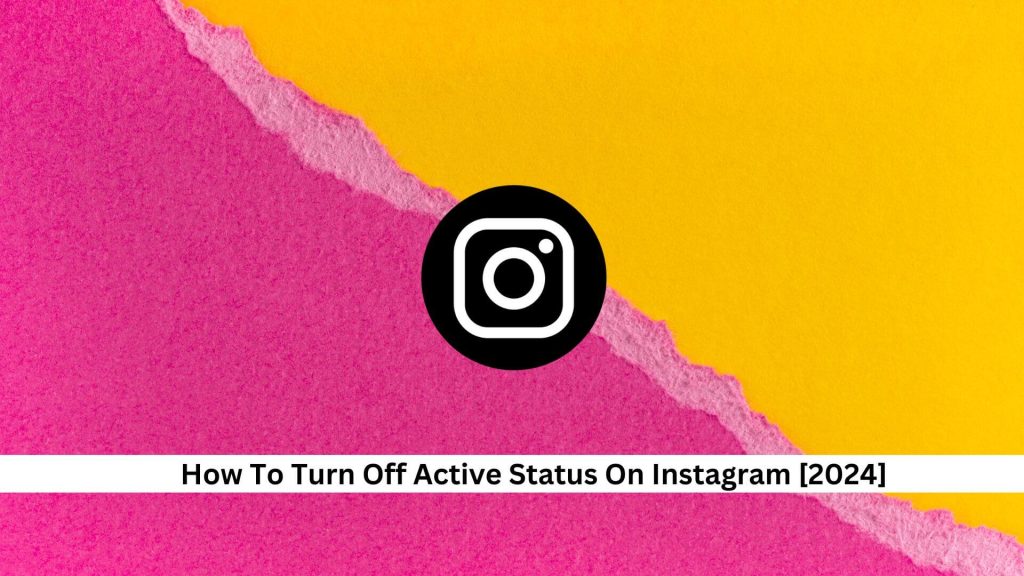In today’s world, keeping your digital privacy is critical. On Instagram, hiding your active status helps you control how others see you online. This change might seem small, but it can really shape how you connect with people on social media.
Let’s look at how to turn off this setting and consider what it means for our online lives. How do these changes impact our interactions, and how do we engage with the online world differently because of them?
How to turn off active status on Instagram
Via web browser
To turn off your active status on Instagram through a web browser, follow these steps:
- Log into your account on the official Instagram website.
- Click your profile picture at the top right to access your profile.
- Hit the gear icon to open the settings menu.
- Locate the ‘Privacy and Security’ section and click on it.
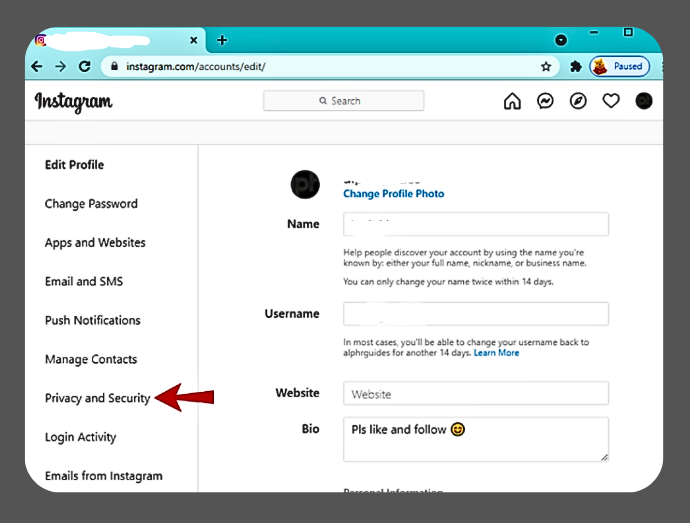
- Look for ‘Show Activity Status’ and uncheck the box next to it.
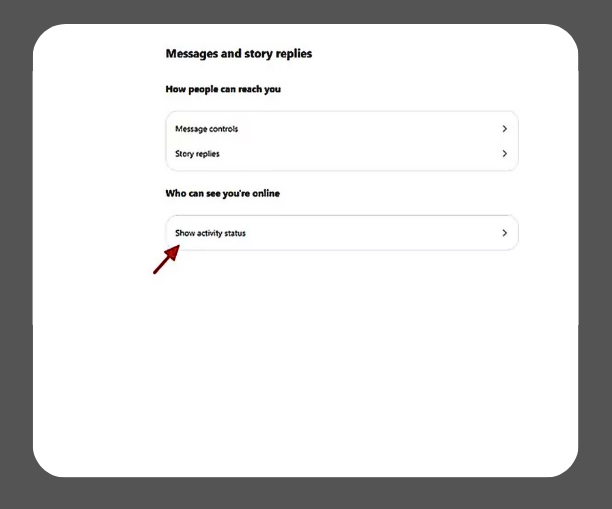
This action will hide your active status from other users, allowing you to use Instagram without appearing online. Remember that disabling this feature will prevent you from seeing others’ online statuses.
For Android devices
- Open the Instagram app.
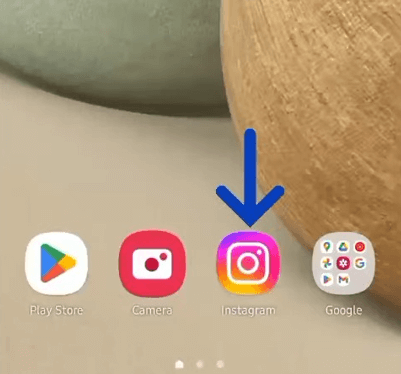
- Go to your profile by tapping the profile icon at the bottom right corner.
![]()
- Tap the three horizontal lines (menu) at the top right corner.
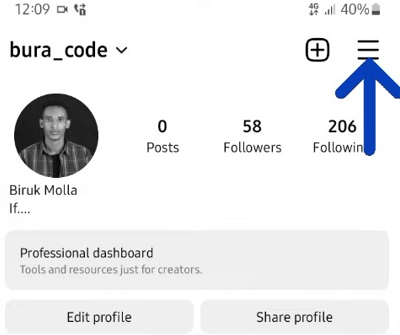
- Select “Settings and Privacy.”
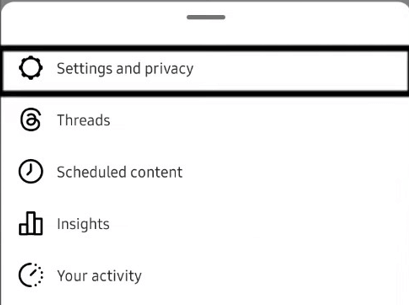
- Tap “Messages and story reply” under “How others can interact with you.”
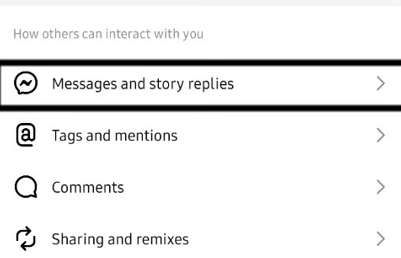
- Toggle off “Show activity status.”
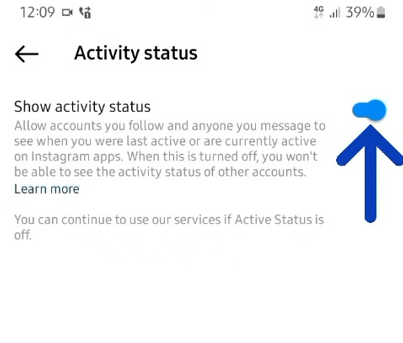
- Just switch this off, and you’ll hide your online presence from friends and other users.
For iPhone devices
- Open the Instagram app on your iPhone and go to your profile.
- Tap the three horizontal lines (hamburger menu) in the upper right corner.
- Select “Settings and Privacy.”
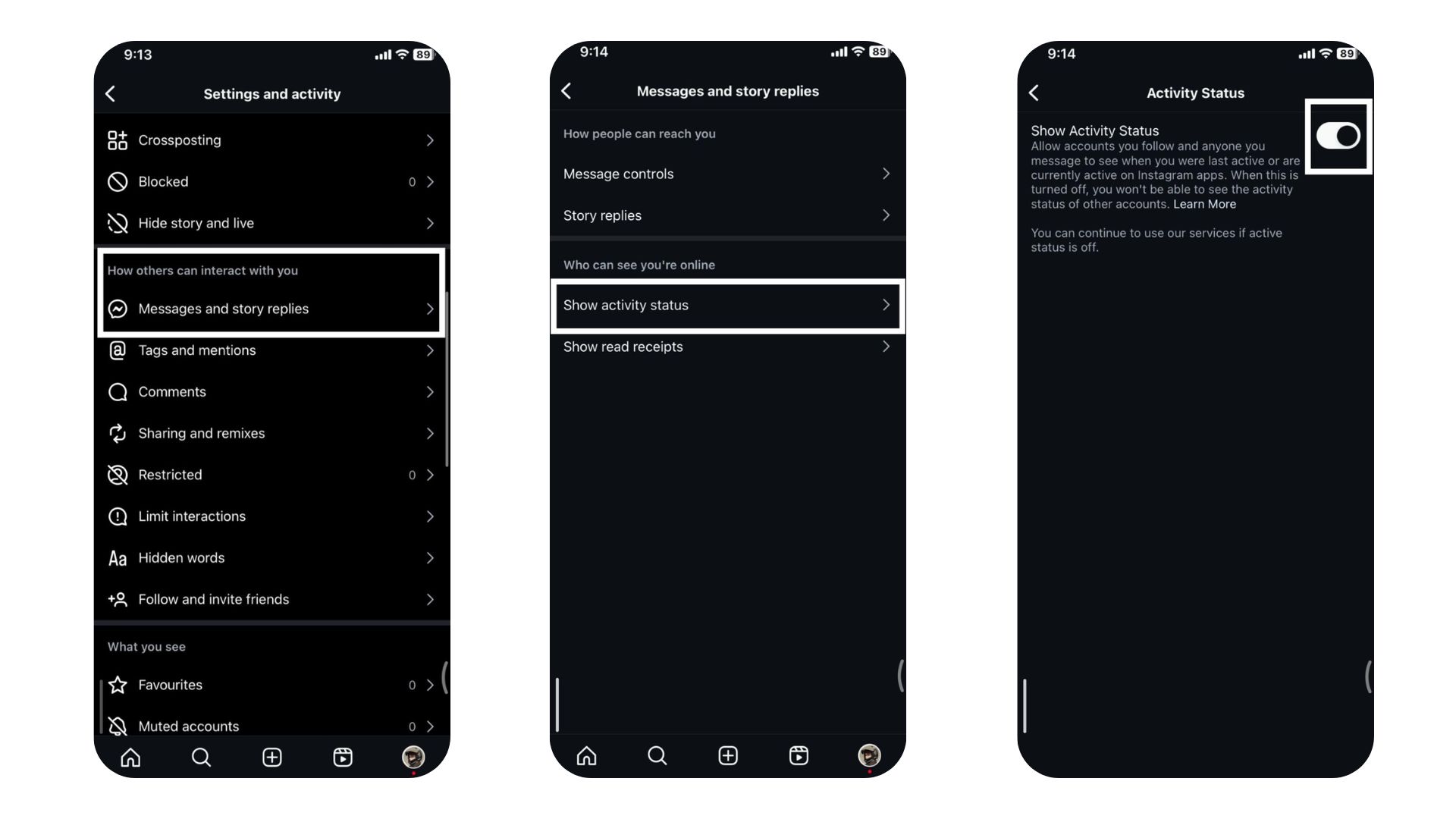
- Scroll down to “How others can interact with you.”
- Tap “Messages and story replies.”
- Toggle off “Show activity status.”
- Remember, once you do this, you won’t be able to see if others are online either.
Why You Might Choose to Disable Active Status on Instagram
Addressing Privacy Concerns
Many people turn off their ‘active’ status on Instagram because they worry about privacy. In today’s world, keeping our digital lives private is more important than ever. When you hide your online status, you stop others from seeing when you’re on the app. This helps keep your activities private and shields you from being watched or followed without your consent.
It’s essential for those who really value their privacy and want to interact on their terms. Staying’ invisible’ allows you to keep a low profile, which makes it harder for people or companies to track or monitor you on the platform.
Reducing Distractions and Avoiding Unwanted Interactions
Disabling your active status on Instagram helps you focus and avoid distractions. When people see you’re active, they might message you, interrupting your work, mainly if you use Instagram for business or to create content. Turning off this feature makes you make a quieter space, improving your time management and productivity.
Conclusion
Turning off your active status on Instagram has many perks, like better privacy and fewer distractions. When you make this change, you stop showing everyone when you’re online. This means you can enjoy Instagram without feeling like you’re always under the spotlight.
Tweaking this setting is smart for anyone who wants to keep their online life a bit more private and focused. It’s all about taking control of how you interact online, and it really does improve the social media experience. So, if you want to dial down the noise and keep things simple, this is the way to go.
To stay updated with the latest Instagram content, make sure to check back at Save Community.

Emily Johnson is the creative force behind Save Community’s content strategy, focusing on social media articles. With her background in digital marketing and her knack for design, Emily creates content that’s both engaging and visually stunning. Her storytelling skills and keen understanding of brand voices make her an essential part of our team.