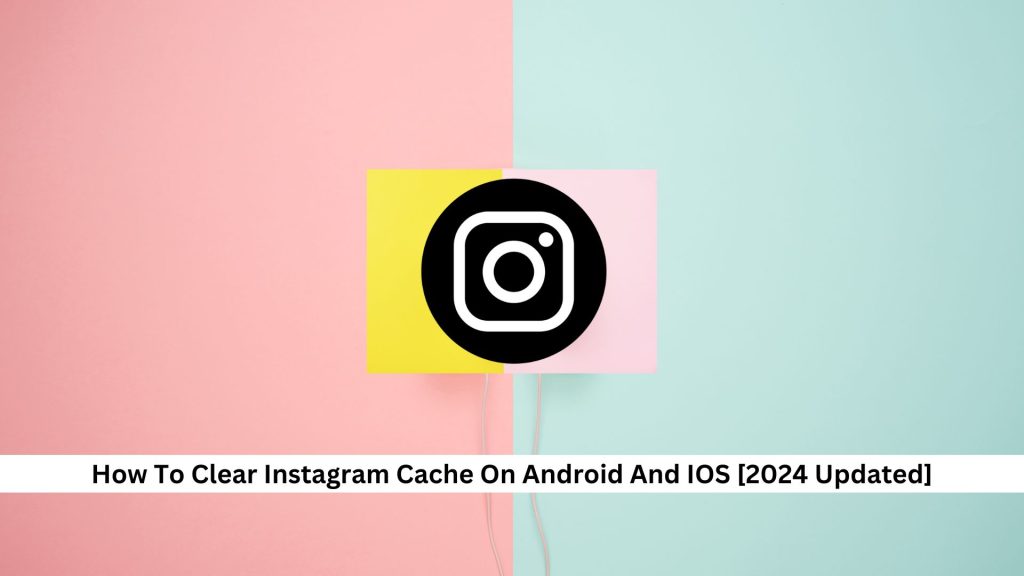Instagram stores lots of temporary data, called cache, to help it run faster. But over time, this cache can fill up and slow things down. It’s a good idea to clear this cache now and then. Clearing the cache helps the app run better and frees up your device’s space. It is a simple way to keep everything working smoothly.
How to Clear Instagram Cache on Your iOS or Android Device
Step-by-Step Guide for iPhone
You must clear the cache to keep your iPhone running smoothly and ensure Instagram works well. Here’s how to do it:
- Open the Settings app on your iPhone.
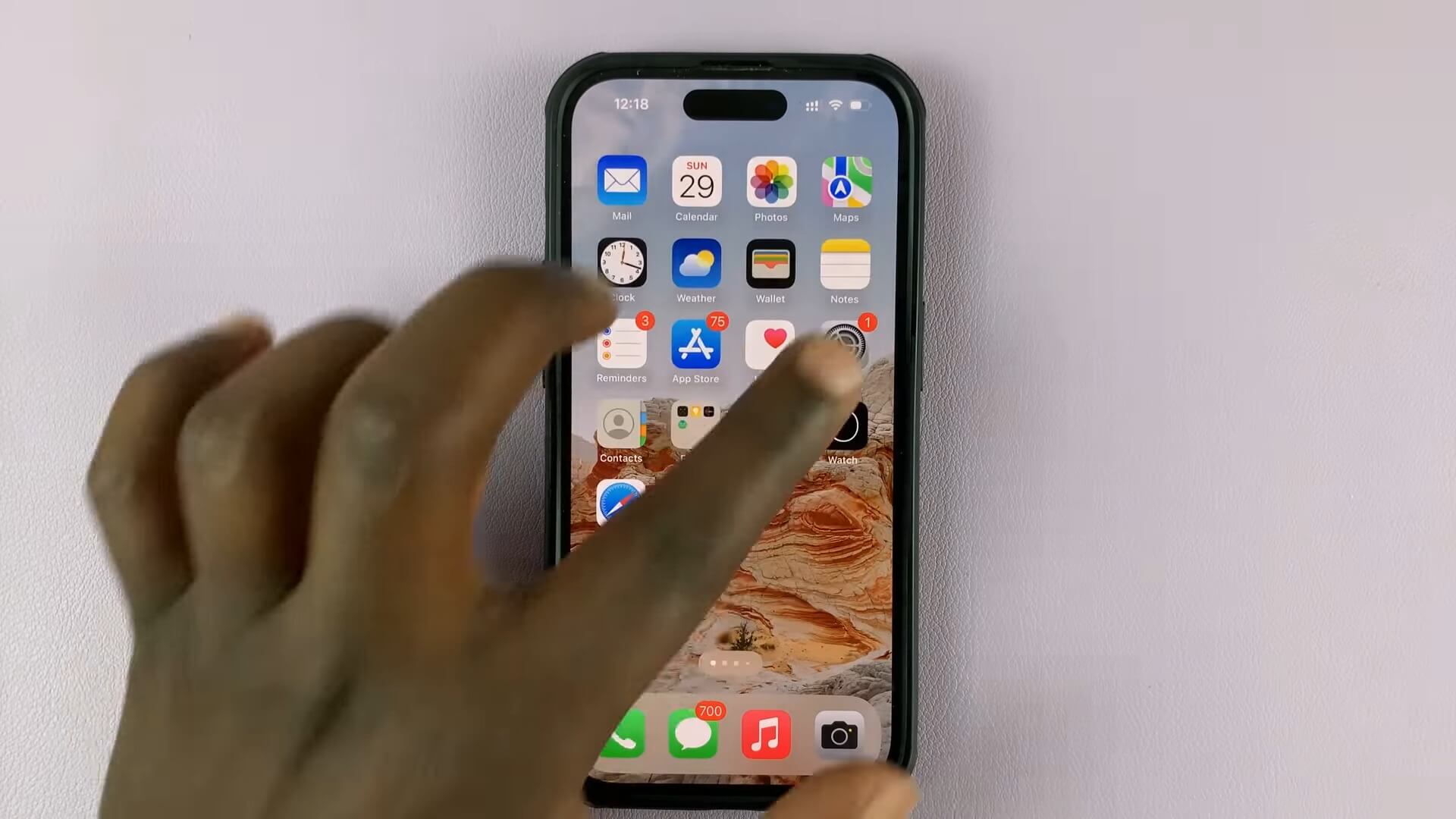
- Go to General.
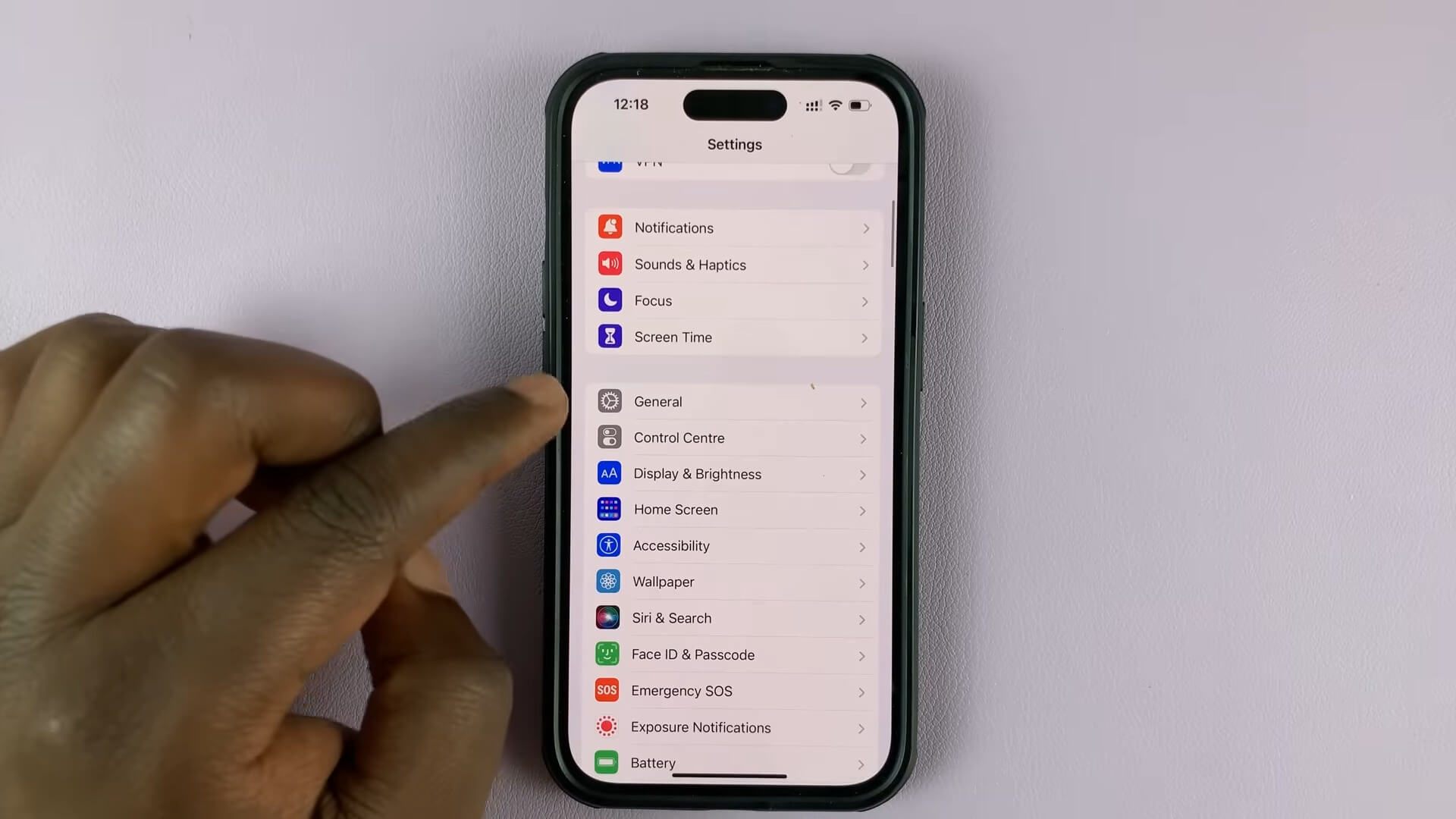
- Tap on iPhone Storage.
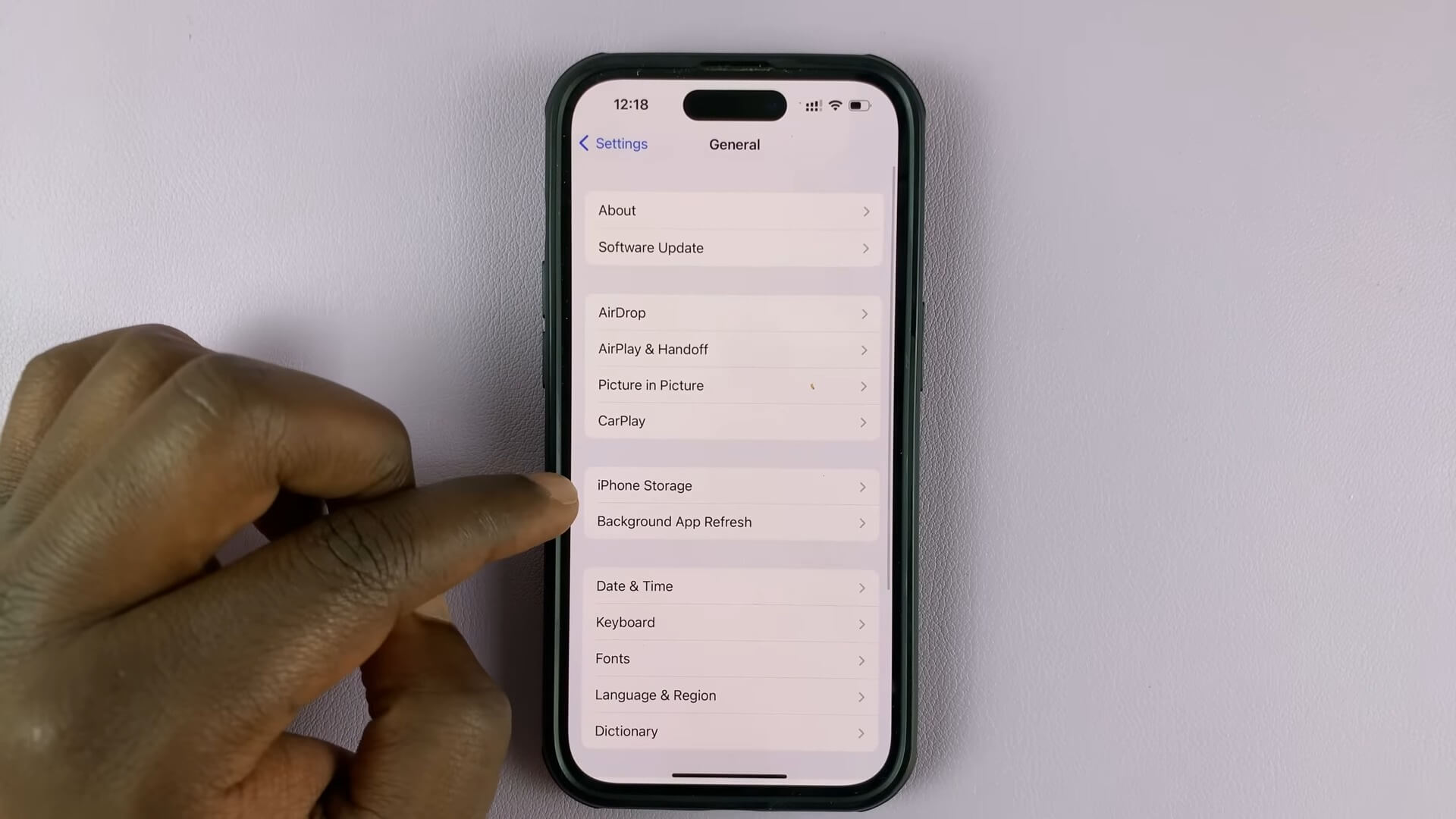
- Scroll down and find Instagram.
- Tap on Instagram.
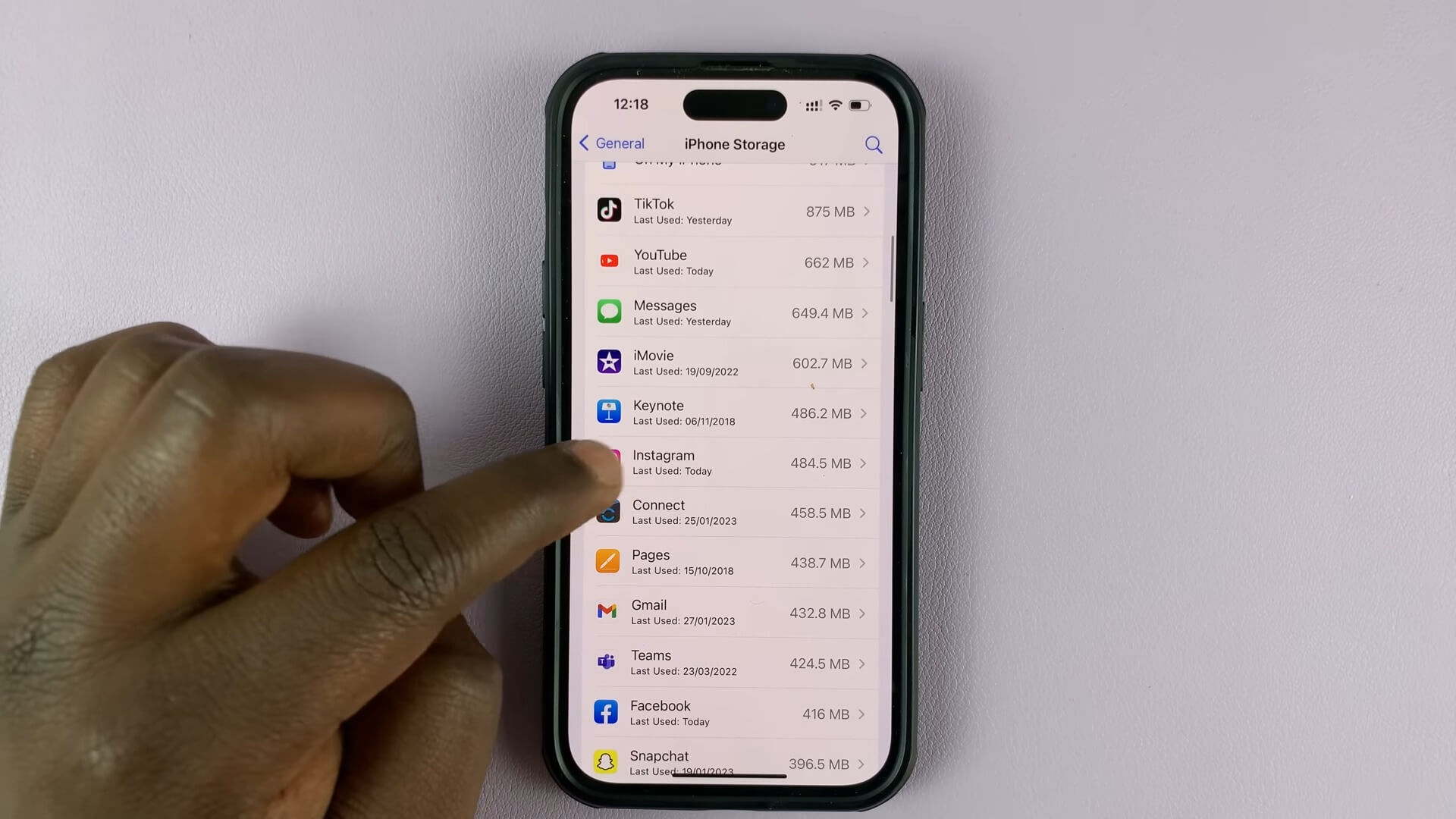
- Tap Offload App.
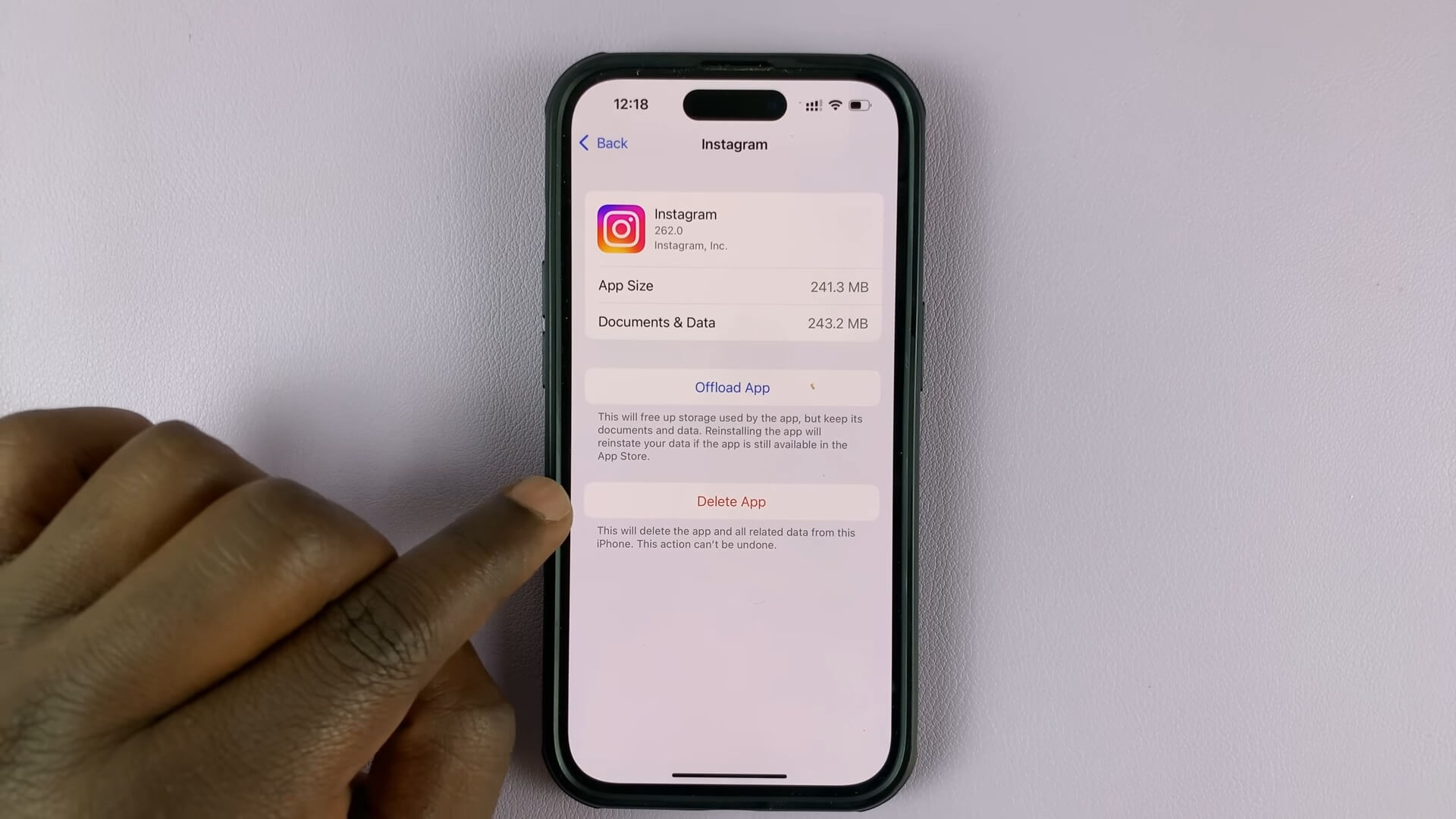
- Confirm by tapping Offload App again.
- Open the App Store.
- Search for Instagram.
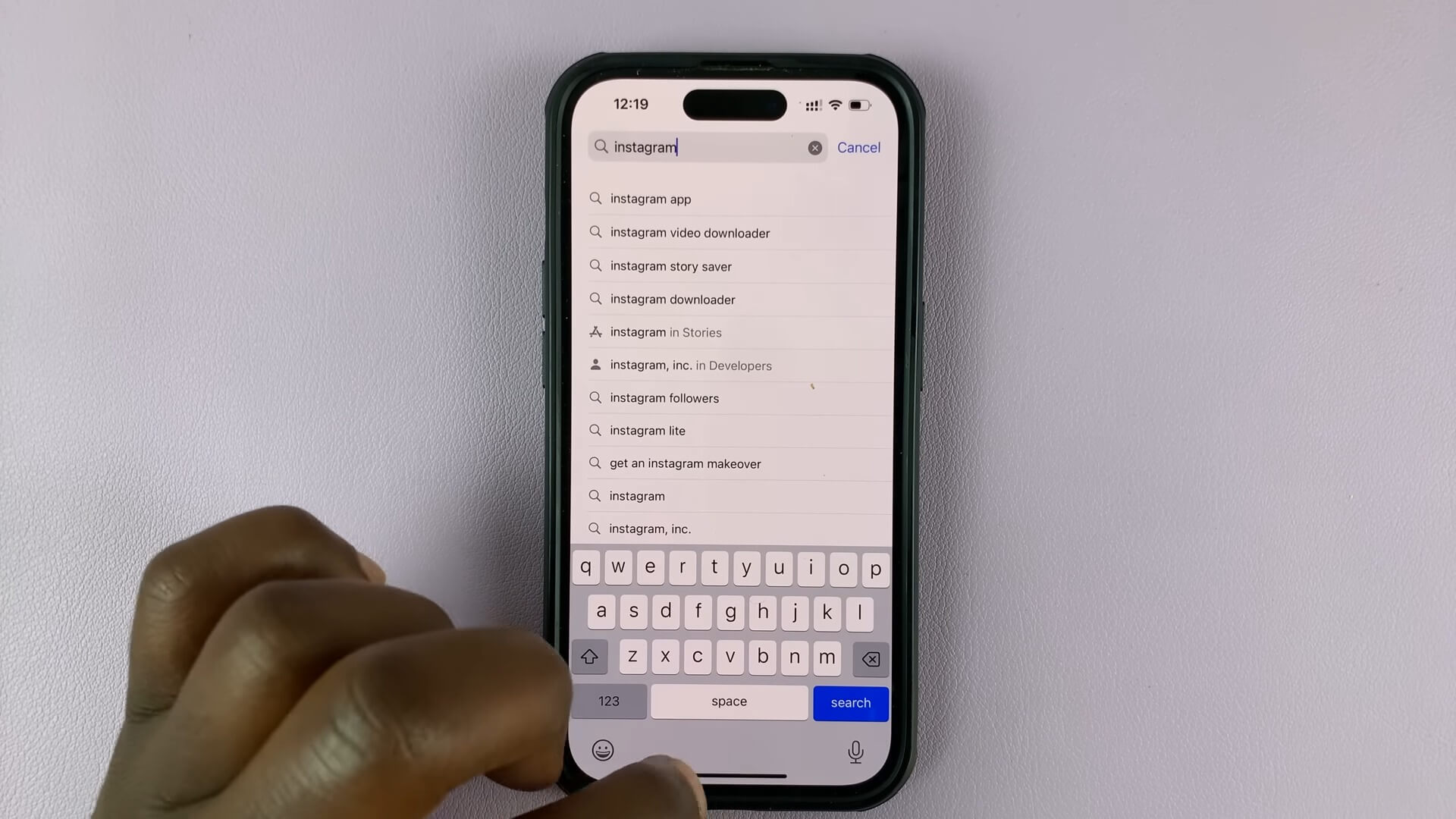
- Download and install Instagram.
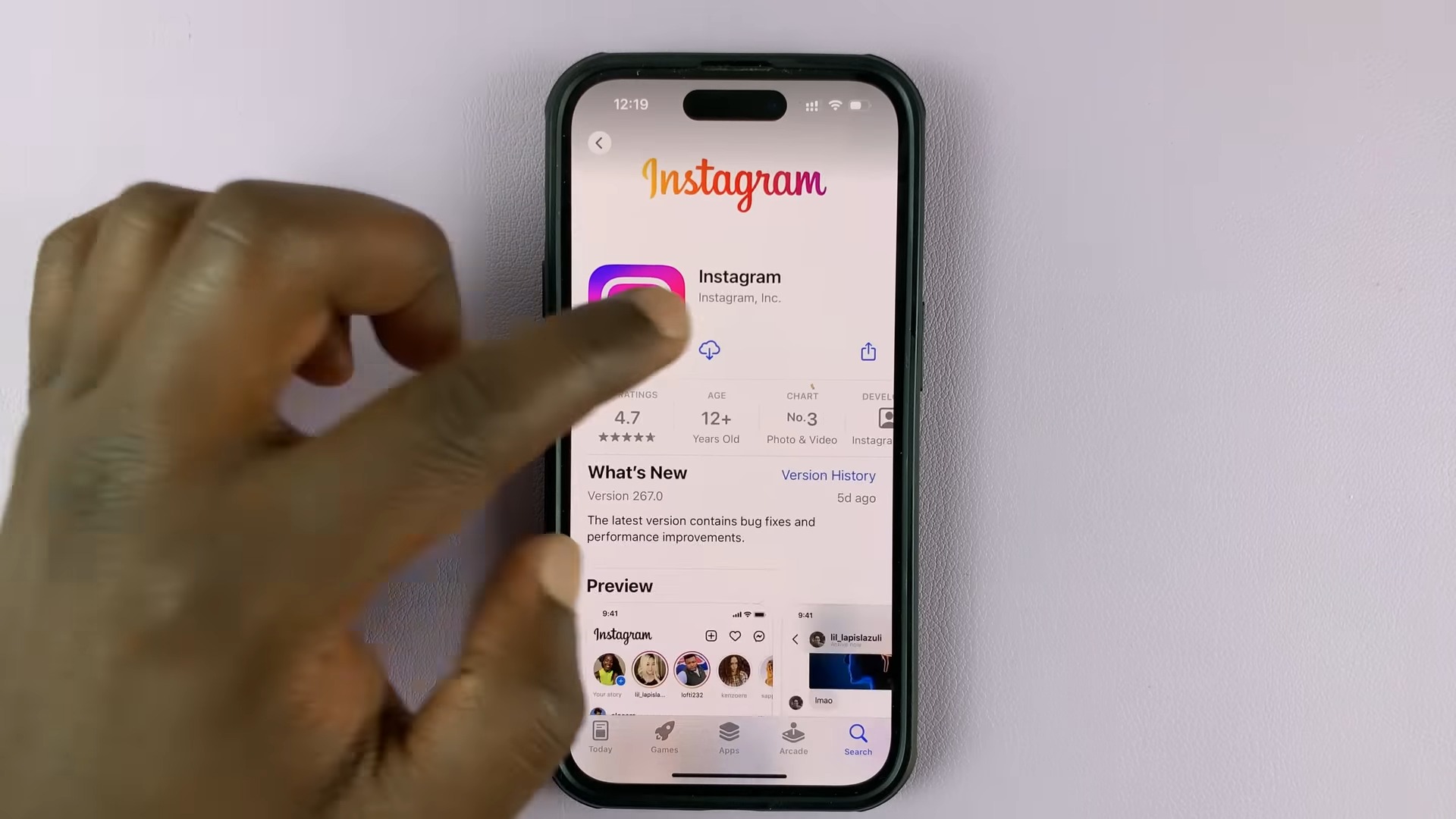
Step-by-Step Guide for Android
If you’re using an Android and want to make Instagram smoother, here’s a simple way to clear the cache.
- Open the Settings app on your device.
- Go to Apps or Apps and notifications.
- Find and tap on Instagram.
- Select Storage & cache.
- Tap Clear Cache.
Also Read: How To Turn Off Read Receipts On Instagram
Why Is It Important to Clear Caches?
The cache is where an app stores temporary files to improve loading times. These files include page information, photos, videos, thumbnails, user settings, and cookies. Since these elements are already stored on your phone, the app can quickly fetch and display them without needing to download them every time you use it.
You might wonder why most guides recommend clearing the cache if it’s so helpful. Here are a few reasons:
- Affects App Performance: As you use the app, its cache size increases, which can slow down the app’s overall performance.
- Takes Up Storage Space: The larger the cache, the more space it takes up in your internal storage.
- Slower Loading Times: Over time, cached data can get bloated, resulting in slower loading times for the app.
- Errors and Crashes: Cached files can sometimes get corrupted, causing random errors and crashes.
Clearing the cache occasionally helps free up internal storage and keeps the apps running at their best.
Also Read: How To Use The ‘Add Yours’ Instagram Sticker
Conclusion
In short, it’s beneficial to clear your Instagram cache regularly, whether you’re using Android or iOS. This simple step helps keep the app running smoothly by eliminating unnecessary stored data. Plus, it frees up space on your device. Just follow the easy steps I mentioned before, and you’ll keep your Instagram experience sharp without affecting your personal data or media stored in the app.
For more informative articles on Instagram and other social media, keep visiting Save Community!

Emily Johnson is the creative force behind Save Community’s content strategy, focusing on social media articles. With her background in digital marketing and her knack for design, Emily creates content that’s both engaging and visually stunning. Her storytelling skills and keen understanding of brand voices make her an essential part of our team.