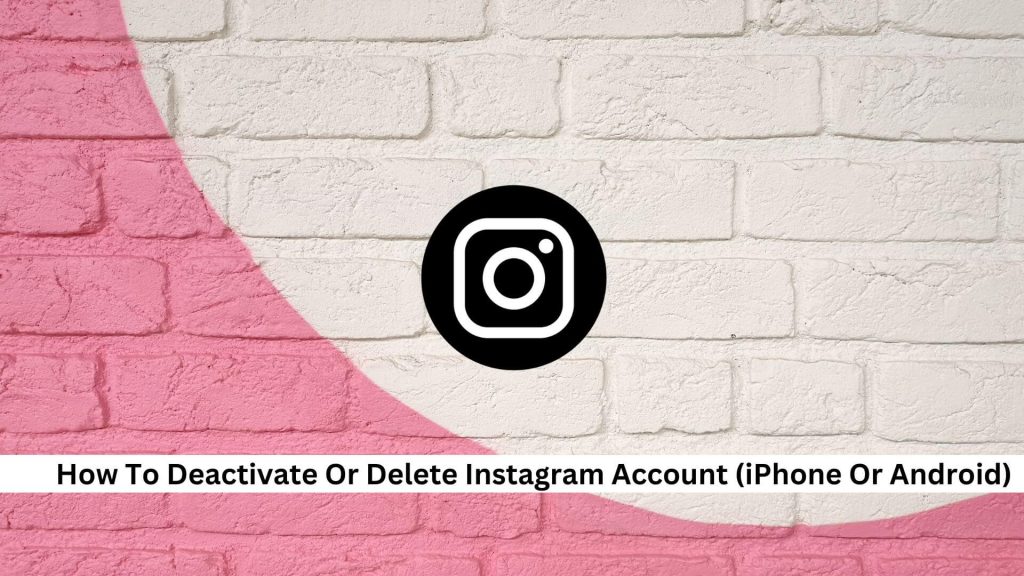In today’s world, being online can shape who we are personally and professionally. Deciding to deactivate or delete your Instagram account is a big step. This choice is not just about taking a break from social media; it also makes us think about privacy and managing our online presence. It is essential to understand the differences between pausing your account temporarily and deleting it for good.
How to Deactivate or Delete Your Instagram Account?
Steps to Deactivate on iPhone or Android
- Open the Instagram app on your iPhone or Android
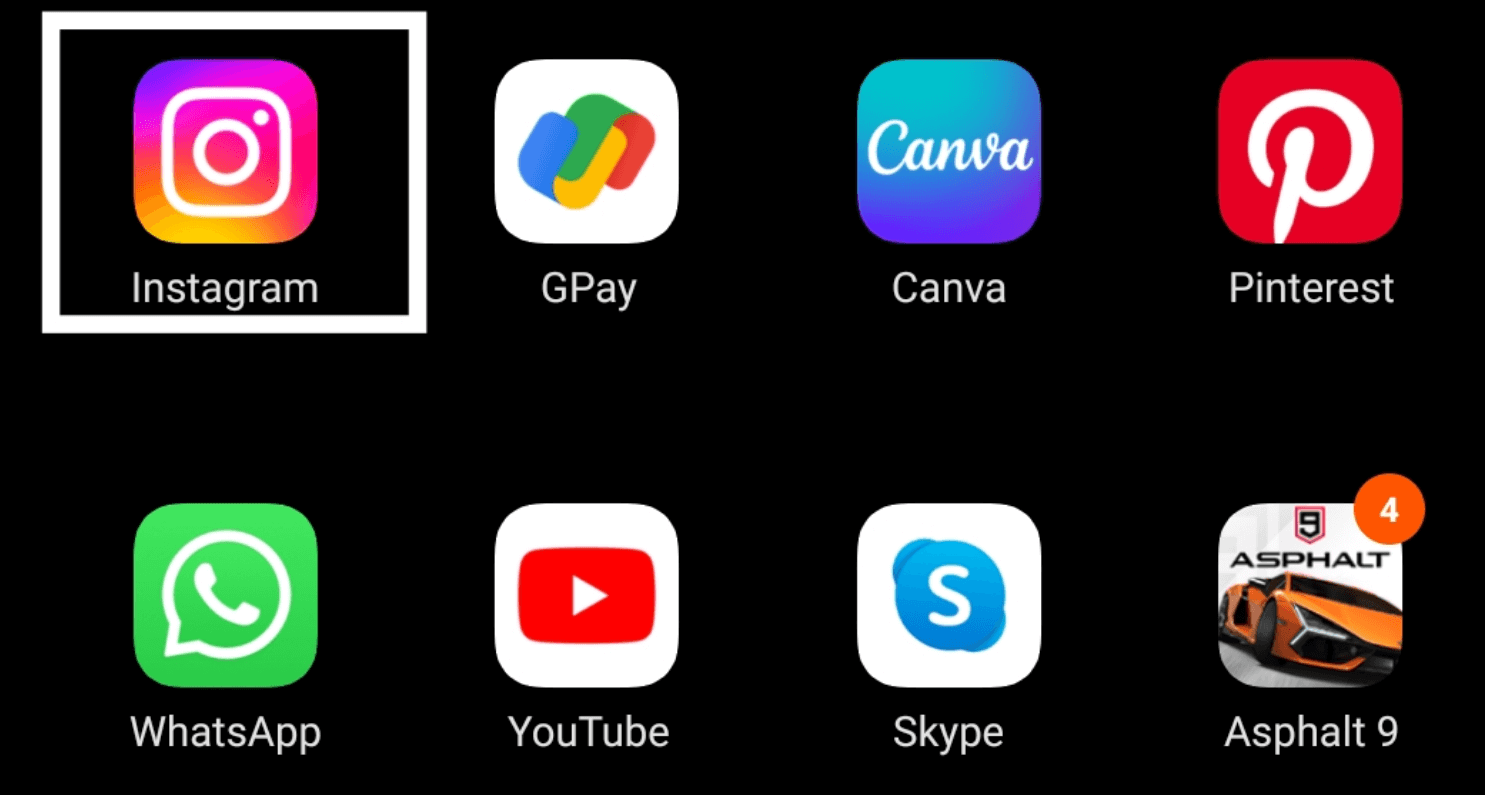
- Go to your profile.
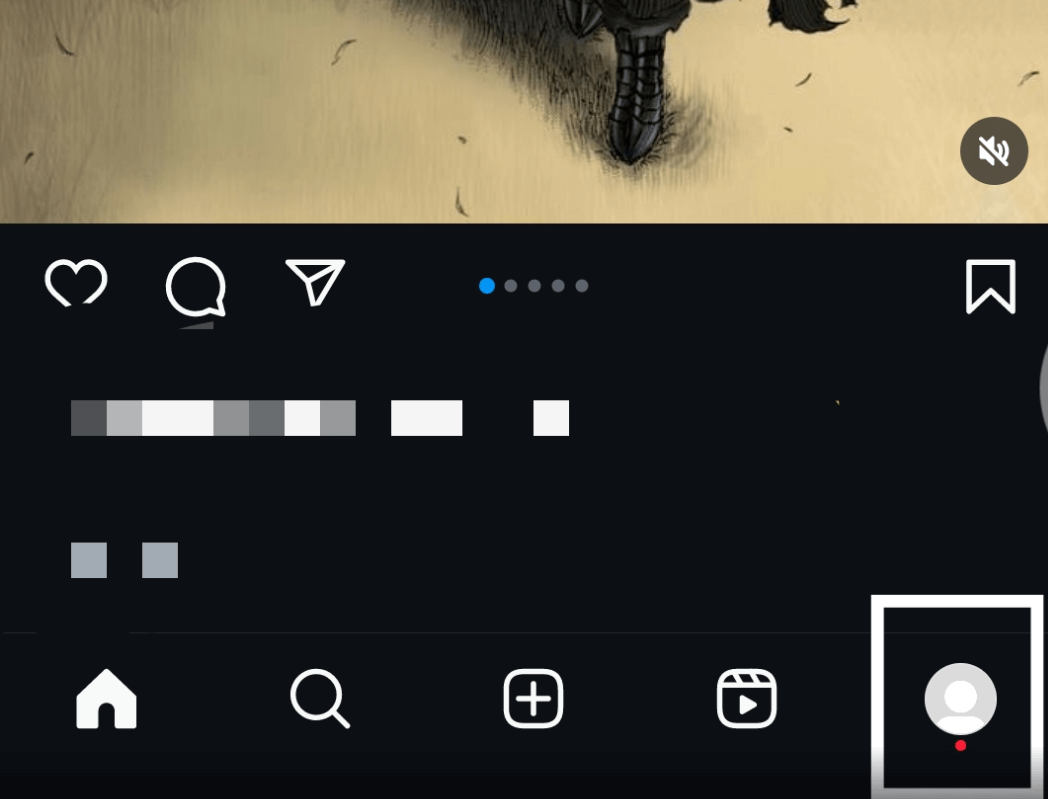
- Tap the three lines in the top right corner of your profile page.
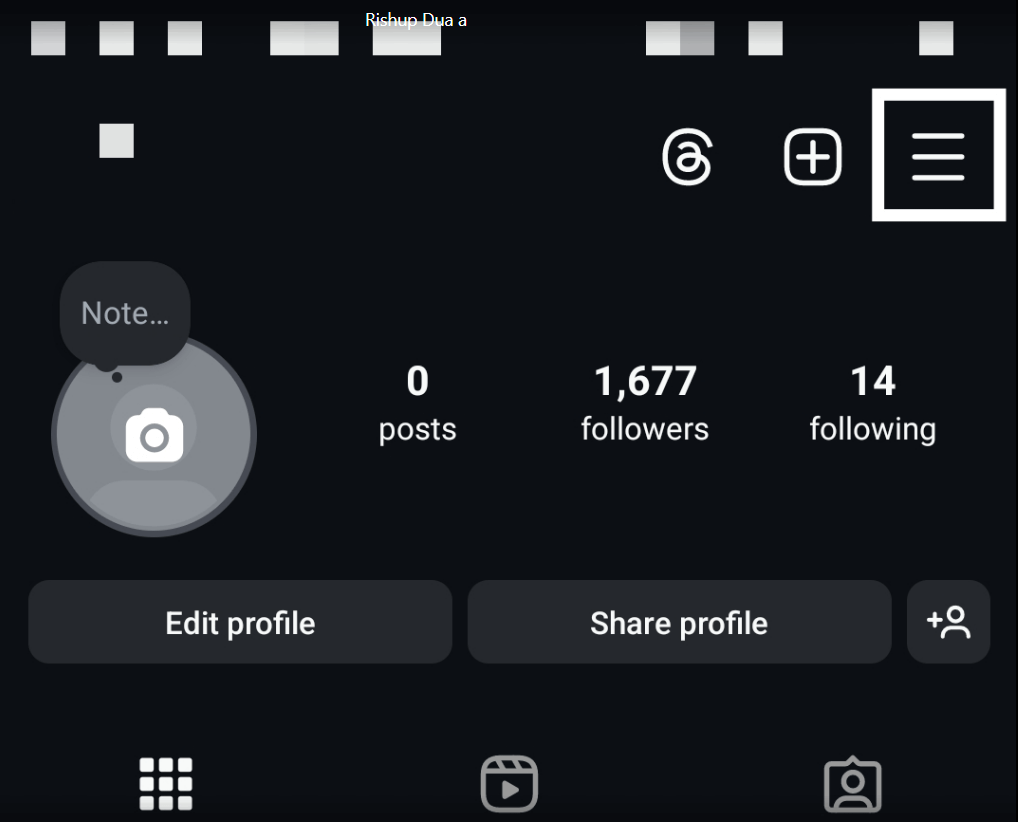
- Select “Settings and privacy.”
- Go to “Accounts Center.”
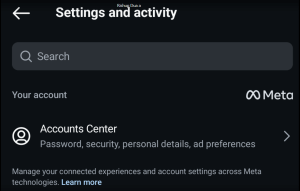
- Tap “Personal details.”
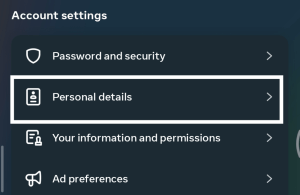
- Select “Account ownership and control.”
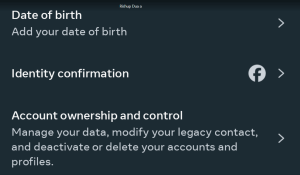
- Choose “Deactivation or deletion.”
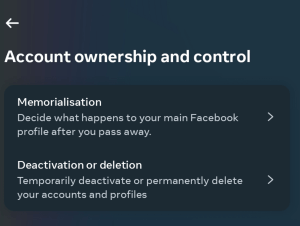
- Pick your Instagram account.
- Select “Deactivate account.“
- Sign in to confirm if prompted.
- Remember, deleting starts a 30-day period during which you can change your mind. After that, your account and all its data are permanently deleted and cannot be recovered.
Tips for Deactivating or Deleting Instagram Account
Backing up data before deletion
If you plan to delete or deactivate your Instagram account, back up your data first. This way, you won’t lose your photos, messages, and other important information. Instagram makes it easy to do this right from the app.
- Go to your profile on Instagram.
- Tap the three lines in the corner to open the menu.
- Tap “Settings.”
- Select “Security.”
- Tap “Download Data.”
- Enter your email address where Instagram can send a link to your data.
- Enter your password to confirm.
- Instagram will start gathering your data, which can take up to 48 hours, especially if you have a lot of data.
Once everything is ready, you’ll receive an email with a link. Just click on it to download your data.
Reactivating the account if needed
Want to get back on Instagram after deactivating your account? It’s pretty simple. Just log in with your username and password. If they’ve updated your terms of use, you might need to agree to them. Remember, this only works if you’ve temporarily deactivated your account, not if you’ve deleted it. Once you’re logged in, your profile, photos, comments, and likes will all be visible again. This way, you can jump right back into your Instagram without missing a beat.
Differences between deactivating and deleting
Knowing whether to deactivate or delete your Instagram account is essential, depending on what you need from social media. If you deactivate your account, it’s just a temporary fix. Your profile and photos won’t appear, but they’re not gone for good. You can come back anytime just by logging in again. Deleting your account, though, is a big step. It erases your profile, photos, followers, and everything else for good. You have a 30-day window to change your mind, but there’s no going back after that.
Conclusion
In short, if you’re considering stepping back from Instagram, you have two options: deactivating or deleting your account. Deactivating is like putting your account on pause—it disappears temporarily. But if you delete it, it’s gone for good after 30 days. It’s essential to understand these choices to manage your online presence in a way that fits your life and privacy needs right now.

Emily Johnson is the creative force behind Save Community’s content strategy, focusing on social media articles. With her background in digital marketing and her knack for design, Emily creates content that’s both engaging and visually stunning. Her storytelling skills and keen understanding of brand voices make her an essential part of our team.