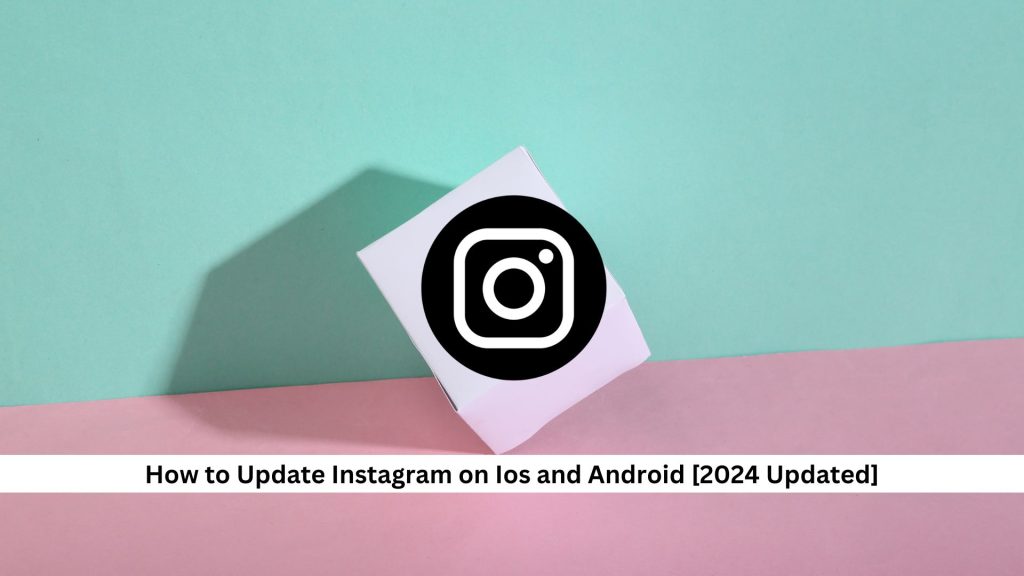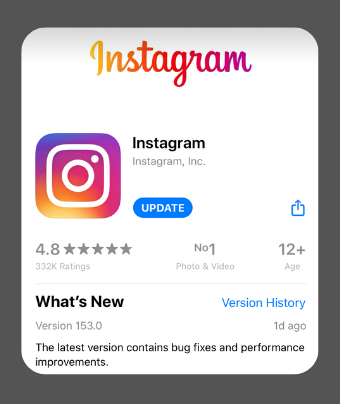Keeping your Instagram app updated is crucial. It lets you enjoy the latest features and keeps the app running smoothly on both Android and iOS devices. Updates bring new tools and improve the app, enhancing your use. They also keep your data safe by fixing security gaps. These updates can also solve bugs and boost the app’s stability, helping to avoid crashes and other problems that mess up your experience.
How to Update Instagram on iOS and Android
Update Instagram on Android
To update Instagram on your Android phone, follow these steps:
- Open the Google Play Store app.
- Tap your profile icon in the top right corner.
- Choose ‘Manage apps & device’ from the menu.

- Check the ‘Updates available’ section to see if Instagram is listed.
- Hit the ‘Update’ button next to Instagram to download the newest version.
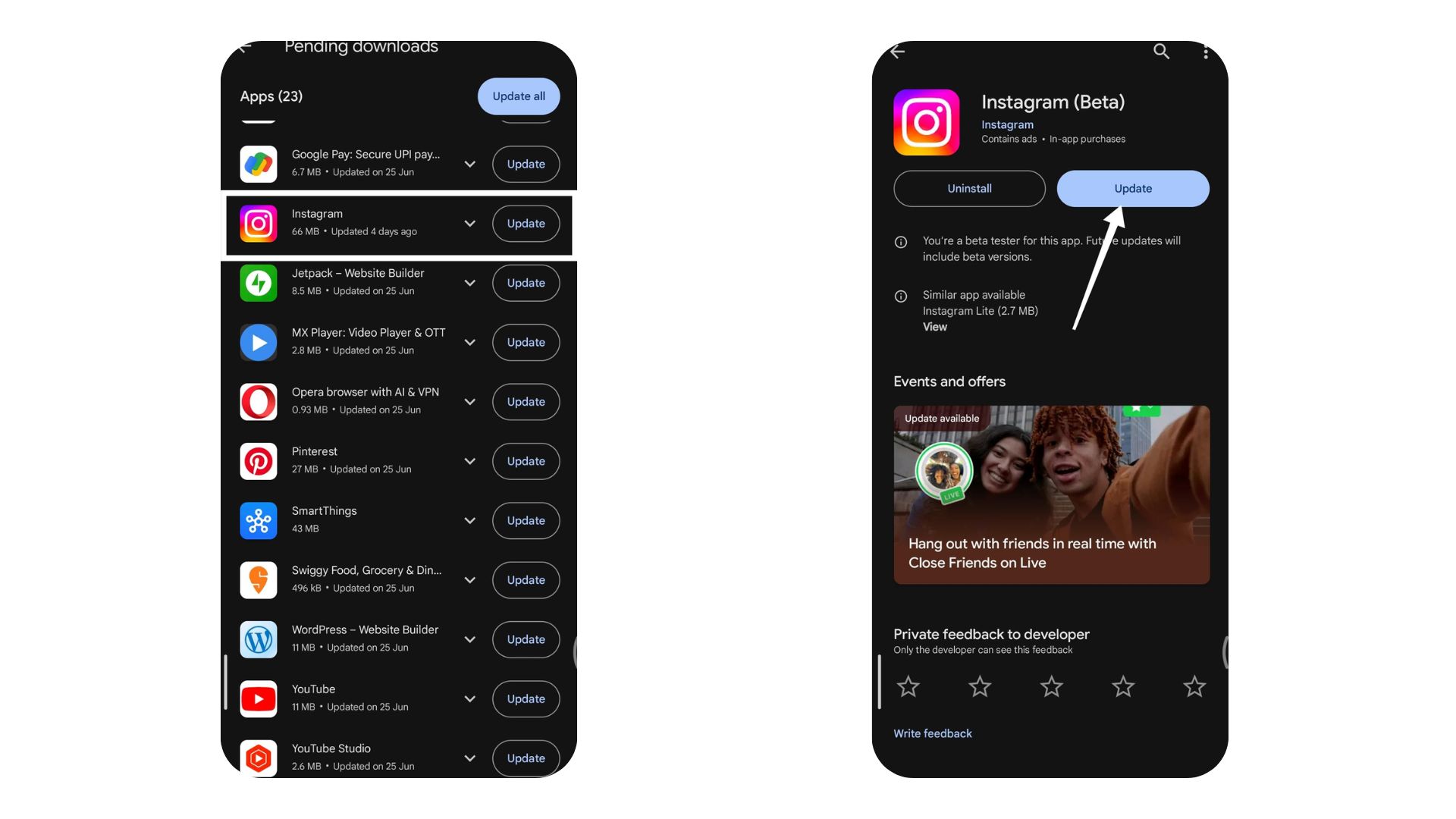
Download Instagram Update on iOS.
To keep Instagram up to date, you can turn auto-updates on or off, depending on your preference. Here’s how to do it: If you’re using an Android phone, open the Google Play Store. Tap on your profile icon at the top, then go into Settings. Under the section labelled ‘Network Preferences,’ you’ll find an option that says ‘Auto-update apps.’ For those on an iOS device, head to Settings, choose App Store, and you’ll see an option for Automatic Downloads. Here, you can toggle app updates on or off.
Another way to Install Instagram Update APK File
Updating Instagram straight from the Google Play Store is easy, but sometimes you might need a different method. For example, if the latest update isn’t on the Play Store, you can download an Instagram APK file instead. Just make sure to get it from a trusted website.
Once there, look for the newest version of Instagram and make sure the APK fits your device’s requirements. Download the file and then open it to start the installation. Remember, your phone needs permission to install apps from unknown sources. This can be risky, so be careful.
Troubleshooting Instagram Update Issues
Possible Reasons for Instagram Not Updating
There are a few reasons why Instagram might not update on your phone.
- Insufficient storage space
- Outdated phone operating system
- Slow or unstable internet connection
- Restrictive phone settings (e.g., parental controls)
- App store glitches or issues
Also Read: How To Fix Instagram Keep Crashing
Turn Instagram Auto-Updates On or Off
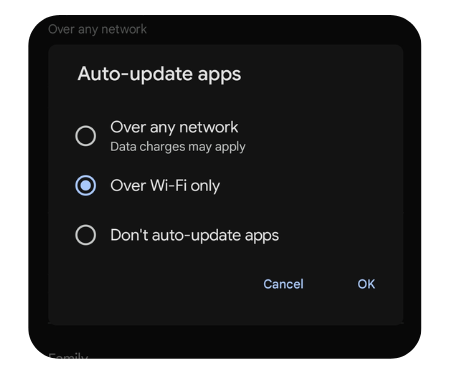
To keep Instagram up to date, you can turn auto-updates on or off, depending on your preference. Here’s how to do it:
If you’re using an Android phone, open the Google Play Store. Tap on your profile icon at the top, then go into Settings. Under the section labeled ‘Network Preferences,’ you’ll find an option that says ‘Auto-update apps.’ For those on an iOS device, head to Settings, choose App Store, and you’ll see an option for Automatic Downloads. Here, you can toggle app updates on or off.
Also Read: How To Use The Instagram Collab Feature On Posts And Reels
Conclusion
To wrap up, keeping Instagram updated on your iOS and Android devices is wise. Updated versions offer new features and better security. Check for updates regularly and follow the steps to update your app. Turning on automatic updates can make this even more accessible. By doing this, you’ll get the most out of Instagram as it keeps improving.
Add Save Community to your bookmarks and keep visiting for more informative updates!

Emily Johnson is the creative force behind Save Community’s content strategy, focusing on social media articles. With her background in digital marketing and her knack for design, Emily creates content that’s both engaging and visually stunning. Her storytelling skills and keen understanding of brand voices make her an essential part of our team.